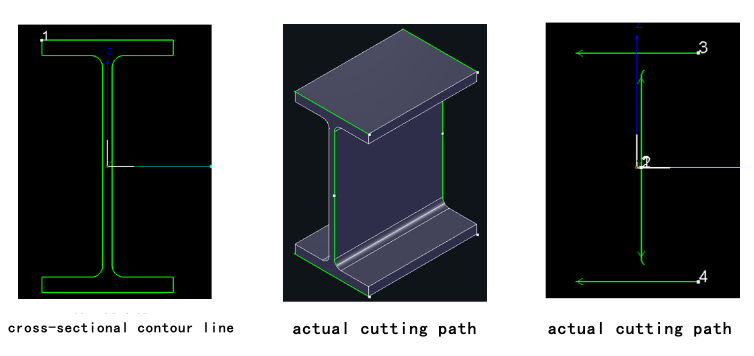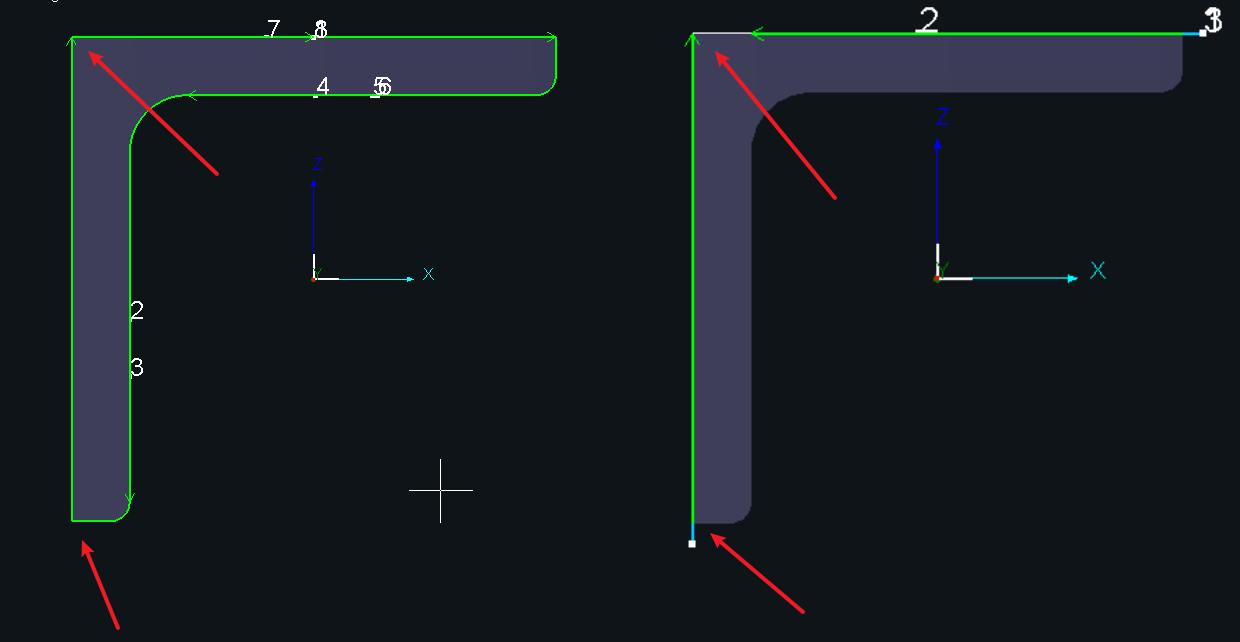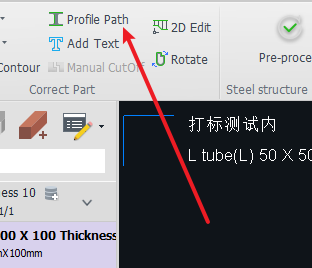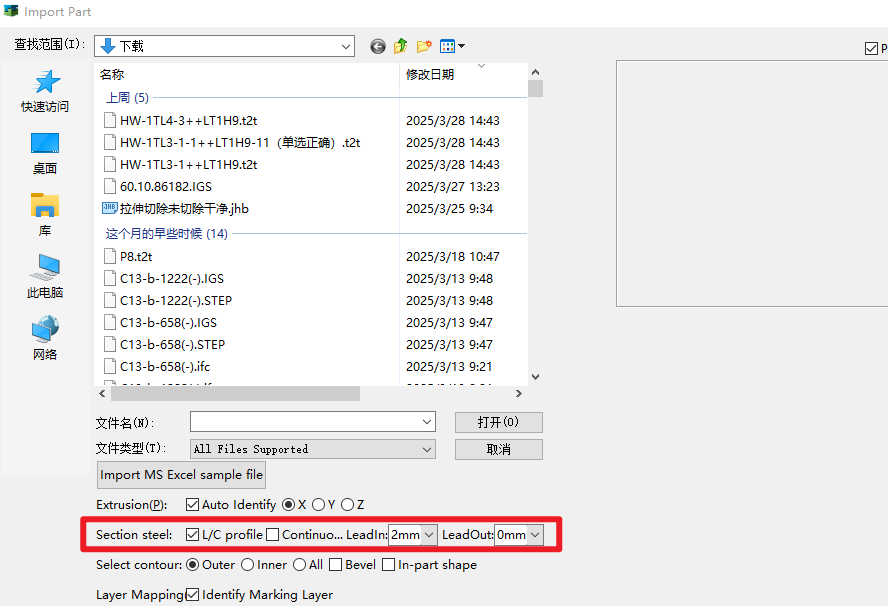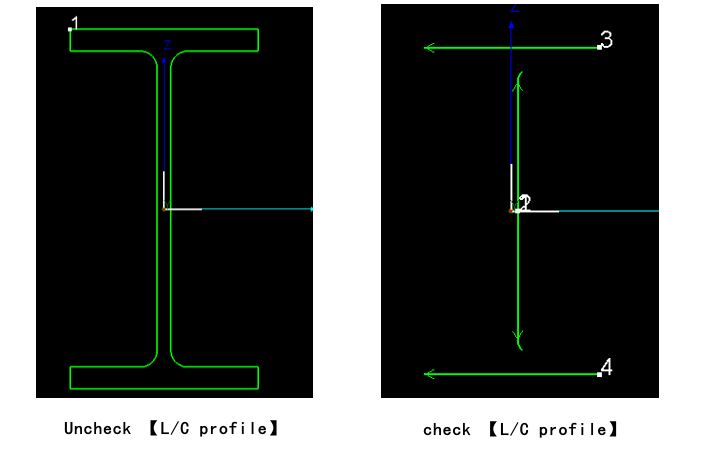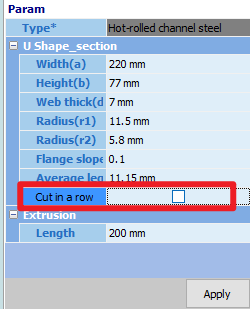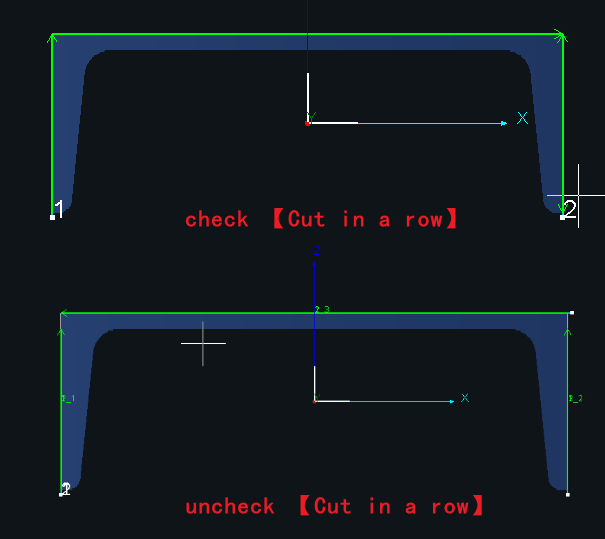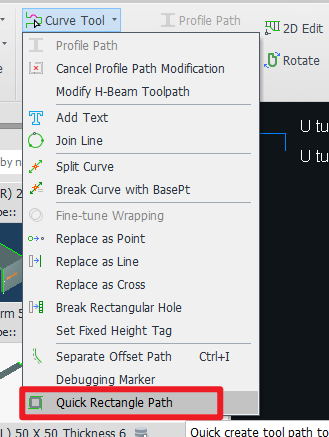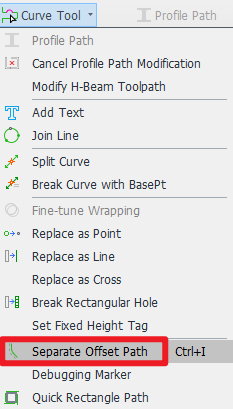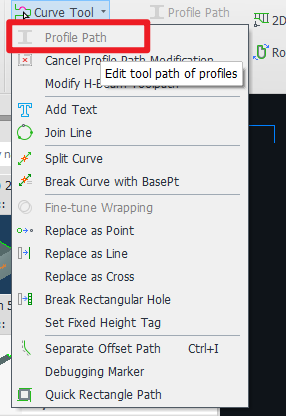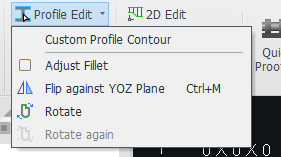- Products
Product
-
2D Cutting
-
Tube Cutting
-
3D Cutting
-
Intelligent Welding
-
BLT Intelligent Cutting
-
Industrial Automation
-
Industrial Software
-
BOCHU New Product
-
Portfolio
BOCHU New Product -
BOCHU New Product
-
FSWELD2800
BOCHU New Product -
Structural Steel Cutting Head
Plane Bevel Cutting Head
Tube Cutting Head
2D Cutting Head
BOCHU New Product -
BOCHU High-Speed Servo Drive
BOCHU New Product
-
- Online Store
- Service & Support
- About BOCHU

- Software Download
- Manual
- Video
- Tutorial
Ⅰ、Introduction
TubesT provides specialized cutting path solutions for complex tube processing tasks.
When processing tubular materials with closed cross-sectional shapes (e.g., round or rectangular pipes), the actual cutting path precisely follows the cross-sectional contour line. However, for open-section structural profiles like H-beams and L-shaped angles (as shown in the H-beam example below), the cutting path differs significantly from the visible contour lines.
The passes that are dismantled from the original closed path (such as being split and cut) belong to the special paths (Profile Path) of the original path.
Key Features:
-
- Automatically crop the original closed path to the right position.
-
- Leads In/Out are added automatically. ( The blue part of the image above )
- Automatically groups actual cutting path into a small group and sorts them within the group. ( Note: The 【Sort】 button on the main interface takes effect for a single pass in the group. Only groups will be sorted from group to group. )
- After the software automatically processes it, the original contour line is displayed in white segments, the white line is not actually cut, and the Profile Path is displayed in green, and it will actually be processed.
- In addition to the Compensation, MicroJoint, Cooling point, Add Bevel , other technique need to be added in the【Profile Path】and other function windows.
Ⅱ、Usage Instructions
1. How do I automatically generate Profile Path when importing/drawing?
2.If I don't check this box during import, how can I automatically generate special toolpaths after importing?
If you want to automatically split, use 【Quick Rectangle Path】, note that this function can only take effect on a single part, if there are many parts, it is recommended to re-import, and it will take effect automatically when importing.
If you want to split it manually, see the three features in the table below.
3.How do I manually adjust a Profile Path after importing/drawing?
Note: If you want to manually trim the toolpath, you need to follow the instructions below in each small function, do not easily use 【Separate Offset Path】 to re-crop the curve independently. Each section of the tool path is independent, no longer a group, the sort button on the main interface will sort each small section, so pay attention to check the tool sequence after using 【Separate Offset Path】. However, if you edit it in the following function, the multi-section toolpath of each section will still be a group after saving, and the main interface sorting will still only sort the group and the group, and will not interfere with the order within the group.
| Function | effective object | method of use |
|
Profile Path |
Single path |
Select a single path and click Profile Path |
|
Custom Profile Toolpath |
all parts with the same section |
In the TubesT Pro permission, if you want to modify the toolpath, directly click Custom Profile Toolpath.
|
Ⅰ、Introduction
TubesT provides specialized cutting path solutions for complex tube processing tasks.
When processing tubular materials with closed cross-sectional shapes (e.g., round or rectangular pipes), the actual cutting path precisely follows the cross-sectional contour line. However, for open-section structural profiles like H-beams and L-shaped angles (as shown in the H-beam example below), the cutting path differs significantly from the visible contour lines.
The passes that are dismantled from the original closed path (such as being split and cut) belong to the special paths (Profile Path) of the original path.
Key Features:
-
- Automatically crop the original closed path to the right position.
-
- Leads In/Out are added automatically. ( The blue part of the image above )
- Automatically groups actual cutting path into a small group and sorts them within the group. ( Note: The 【Sort】 button on the main interface takes effect for a single pass in the group. Only groups will be sorted from group to group. )
- After the software automatically processes it, the original contour line is displayed in white segments, the white line is not actually cut, and the Profile Path is displayed in green, and it will actually be processed.
- In addition to the Compensation, MicroJoint, Cooling point, Add Bevel , other technique need to be added in the【Profile Path】and other function windows.
Ⅱ、Usage Instructions
1. How do I automatically generate Profile Path when importing/drawing?
2.If I don't check this box during import, how can I automatically generate special toolpaths after importing?
If you want to automatically split, use 【Quick Rectangle Path】, note that this function can only take effect on a single part, if there are many parts, it is recommended to re-import, and it will take effect automatically when importing.
If you want to split it manually, see the three features in the table below.
3.How do I manually adjust a Profile Path after importing/drawing?
Note: If you want to manually trim the toolpath, you need to follow the instructions below in each small function, do not easily use 【Separate Offset Path】 to re-crop the curve independently. Each section of the tool path is independent, no longer a group, the sort button on the main interface will sort each small section, so pay attention to check the tool sequence after using 【Separate Offset Path】. However, if you edit it in the following function, the multi-section toolpath of each section will still be a group after saving, and the main interface sorting will still only sort the group and the group, and will not interfere with the order within the group.
| Function | effective object | method of use |
|
Profile Path |
Single path |
Select a single path and click Profile Path |
|
Custom Profile Toolpath |
all parts with the same section |
In the TubesT Pro permission, if you want to modify the toolpath, directly click Custom Profile Toolpath.
|
-
Email subscription
-
Contact us
-
Download