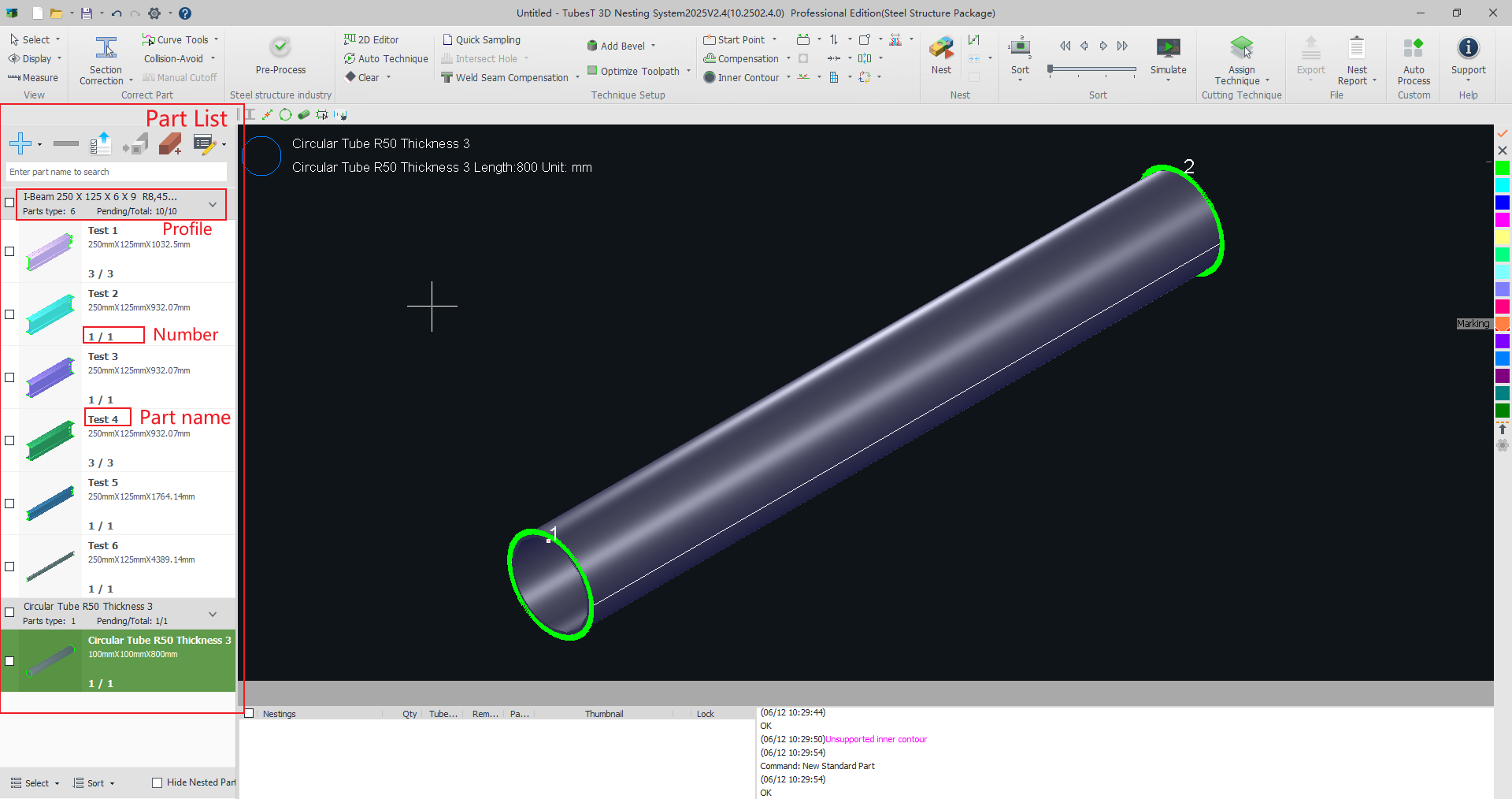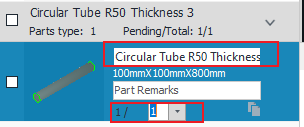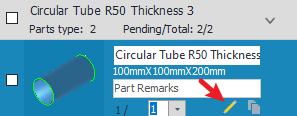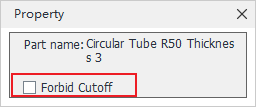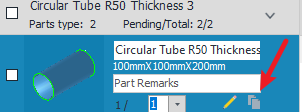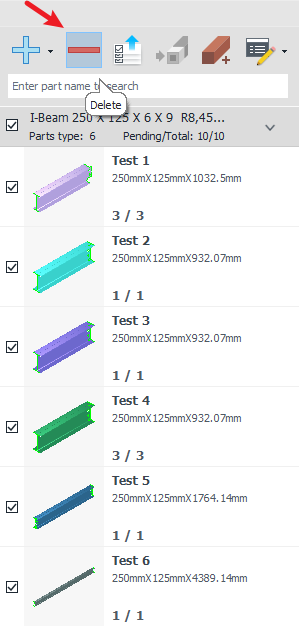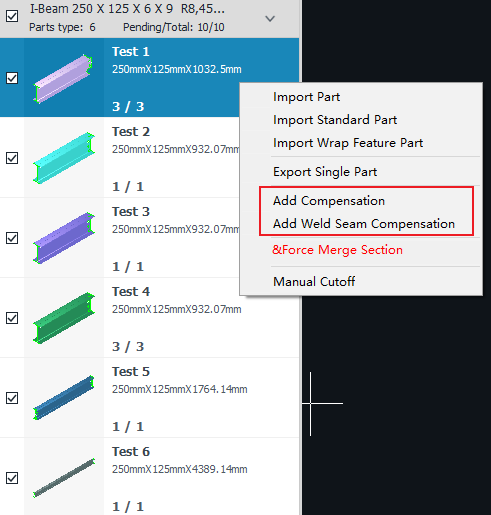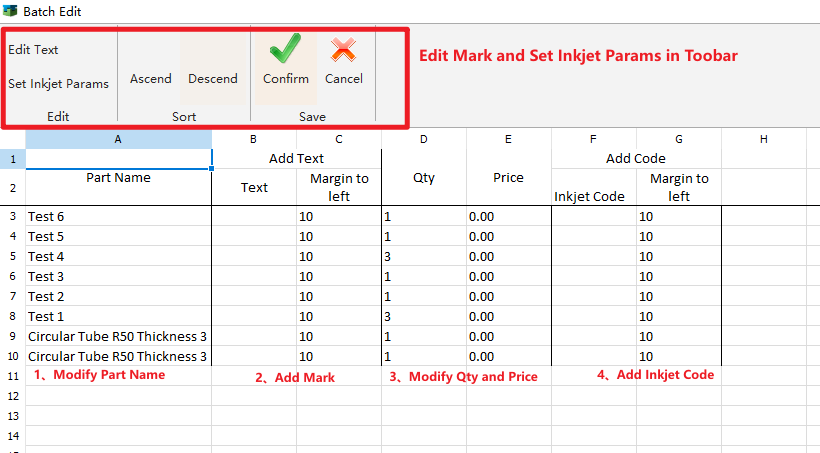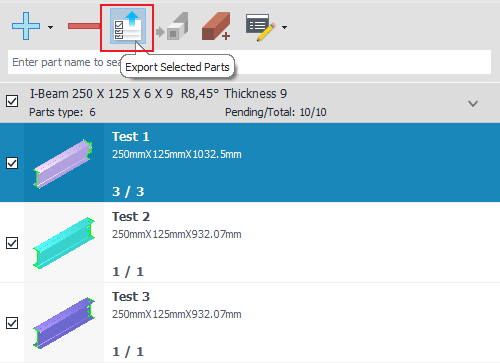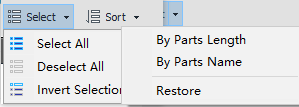-
Products
Overview Products
-
2D Cutting
-
Tube Cutting
-
3D Cutting
-
Intelligent Welding
-
Intelligent Cutting Head
-
Industrial Automation
-
Industrial Software
-
Combination
Controller
-
Combination
BOCHU New Product -
Combination
BOCHU New Product -
Controller
BOCHU New Product -
2D Cutting Head
Tube Cutting Head
3D Cutting Head
BOCHU New Product -
BOCHU New Product
-
- Support
- About
- Online Store

- Software Download
- Manual
- Video
- Tutorial
I. Introduction
On the left side of the main interface is 【Part List】. You can modify/batch modify the part information through the related functions in the part list.
Note: 《》, 【】 in blue font are jumpable tutorial links, click the link, you can view the function corresponding to the detailed parameters of the description, use.
Ⅱ. How to use
1、Modify single part
When you click on a part, you can modify the individual part name and quantity.
When you want to modify the part shape, you can enter TubeDraw (Draw Part) through 【Small Pencil】 to make local modifications to the part features.
Must be an unsampled part.
Secondly, it must be a TubeDraw-drawn, a Tekla-exported part in t2t format, or an nc1 format part.
When you want to use the 【Loop Nesting】function to not cut a part and to maintain the integrity of the part, you can tick 【Forbid Cutoff】.
When you want to copy a part, you can click the 【Copy】 function next to the small pencil.
2、Batch modification of parts
Delete parts in batch: tick the part cross-section and click Delete above.
When you want to add 【Weld Seam Compensation】or 【Compensation】to the parts in batch, you need to check the parts that need to add weld compensation first, right click the parts list and then click 【Add Weld Seam Compensation】 or 【Add Compensation】 in the pop-up menu.
When you want to add marking text, spray code or modify the name, quantity and price of the parts in batch, click 【Batch Modify Parts】above the parts list to enter the modification interface.
3、Export Selected Parts
When you want to export machining files or editable files of parts in batch, you need to tick the target parts first and then click 【Export Selected Parts】 at the top of the parts list.
4、Other Functions
Select and Sort
When there are too many parts and you want to hide the parts that have been sized, you can tick 【Hide Nested Parts】.
I. Introduction
On the left side of the main interface is 【Part List】. You can modify/batch modify the part information through the related functions in the part list.
Note: 《》, 【】 in blue font are jumpable tutorial links, click the link, you can view the function corresponding to the detailed parameters of the description, use.
Ⅱ. How to use
1、Modify single part
When you click on a part, you can modify the individual part name and quantity.
When you want to modify the part shape, you can enter TubeDraw (Draw Part) through 【Small Pencil】 to make local modifications to the part features.
Must be an unsampled part.
Secondly, it must be a TubeDraw-drawn, a Tekla-exported part in t2t format, or an nc1 format part.
When you want to use the 【Loop Nesting】function to not cut a part and to maintain the integrity of the part, you can tick 【Forbid Cutoff】.
When you want to copy a part, you can click the 【Copy】 function next to the small pencil.
2、Batch modification of parts
Delete parts in batch: tick the part cross-section and click Delete above.
When you want to add 【Weld Seam Compensation】or 【Compensation】to the parts in batch, you need to check the parts that need to add weld compensation first, right click the parts list and then click 【Add Weld Seam Compensation】 or 【Add Compensation】 in the pop-up menu.
When you want to add marking text, spray code or modify the name, quantity and price of the parts in batch, click 【Batch Modify Parts】above the parts list to enter the modification interface.
3、Export Selected Parts
When you want to export machining files or editable files of parts in batch, you need to tick the target parts first and then click 【Export Selected Parts】 at the top of the parts list.
4、Other Functions
Select and Sort
When there are too many parts and you want to hide the parts that have been sized, you can tick 【Hide Nested Parts】.