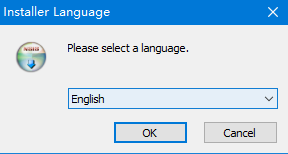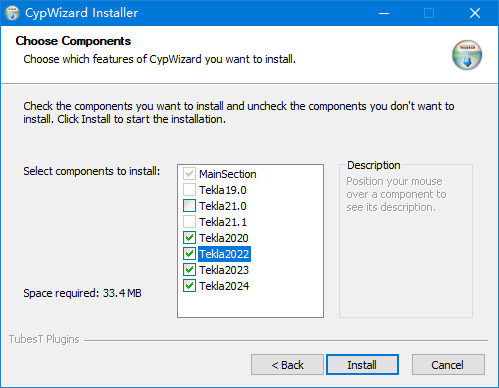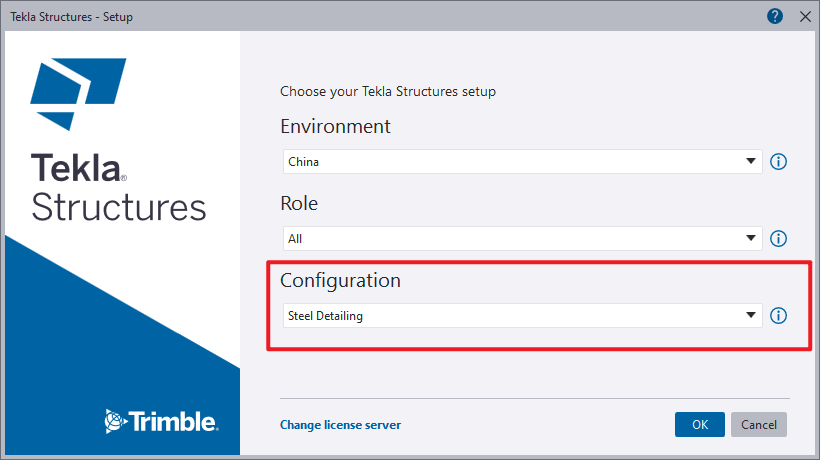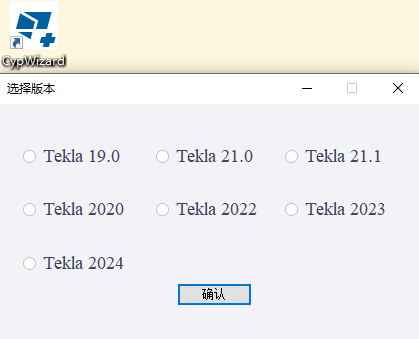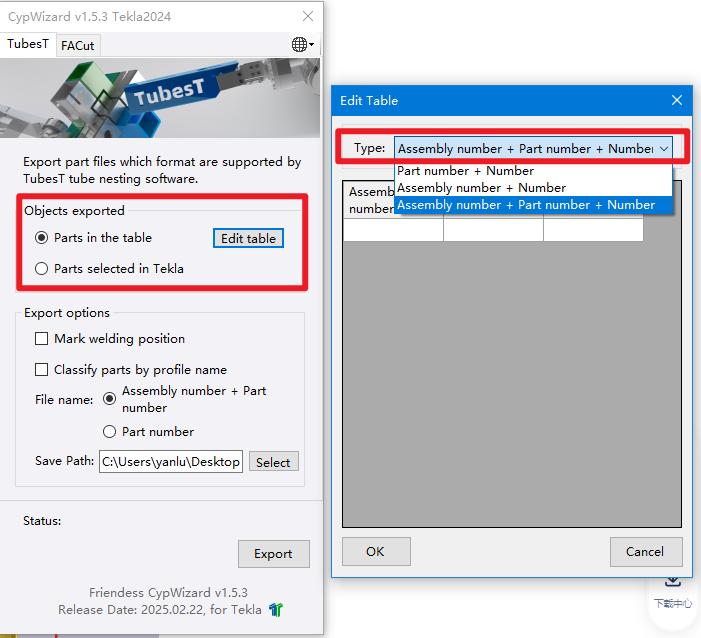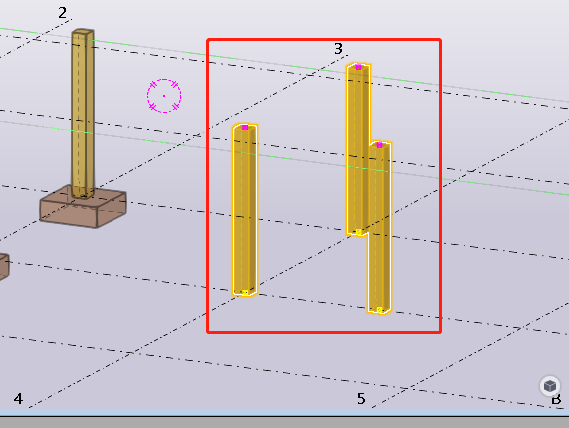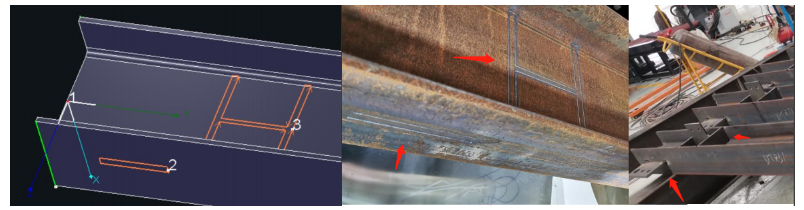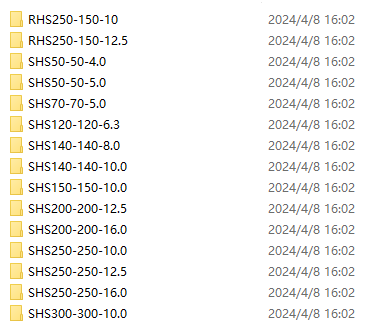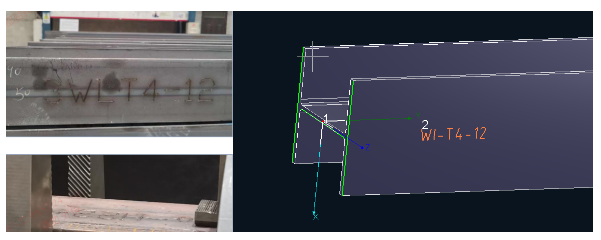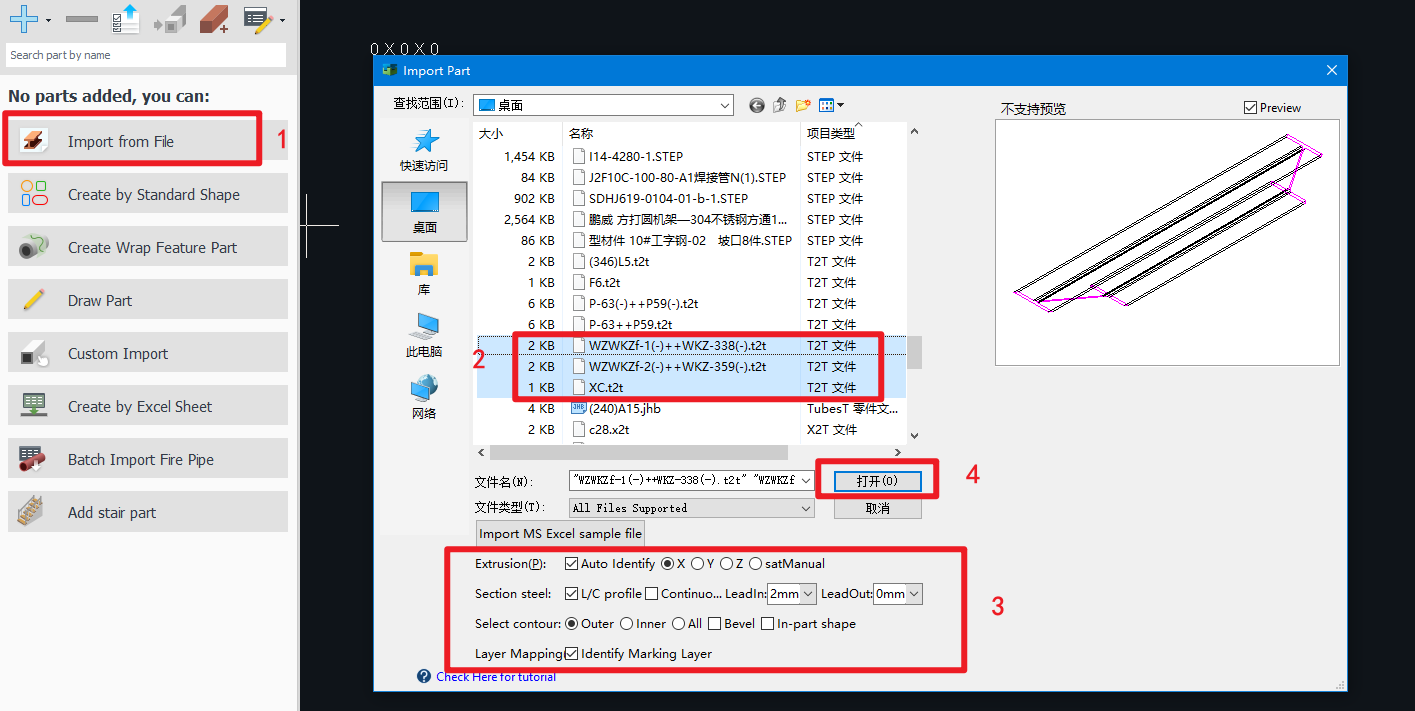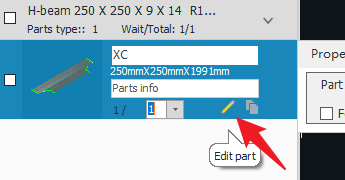-
Products
Overview Products
-
2D Cutting
-
Tube Cutting
-
3D Cutting
-
Intelligent Welding
-
Intelligent Cutting Head
-
Industrial Automation
-
Industrial Software
-
Combination
-
Combination
BOCHU New Product -
Combination
BOCHU New Product -
Controller
BOCHU New Product -
2D Cutting Head
Tube Cutting Head
3D Cutting Head
Consumables
BOCHU New Product -
Servo
BOCHU New Product -
Industrial 4.0
-
- Support
- About
- Online Store

- Software Download
- Manual
- Video
- Tutorial
I. Overview
CypWizard serves as a bridge plugin between Tekla and TubesT, currently supporting Tekla versions: 19.0, 21.0, 21.1, 2020, 2022, 2023, and 2024.
This plugin classifies parts within Tekla models, converts them into specified formats, and imports them into TubesT software. The supported conversion formats, listed in order of priority, are
-
-
- T2T (preferred)
- X2T (secondary)
- IFC (fallback option)
-
Note: Italic texts with blue highlights are clickable tutorial links that lead to detailed parameter explanations and usage instructions.
II. Installation Guide
-
Download
- You can freely download the CypWizard installation package from the software download page of TubesT on the official website.
-
- Alternatively, click the link here to download. CypWizard.exe
-
Installation Steps
- Close Tekla before installation.
- Double-click "CypWizard.exe".
- Proceed with the subsequent steps as instructed.
Select your installed Tekla version.
III.Implementation Procedure
-
Launch Tekla Structures.
-
Double-click the desktop icon to launch the plugin.
-
Part Selection.
-
- Two export methods available:
-
- 1. Table Export (Batch Processing): Click "Edit Table" → Add Assembly/Part number and Number .
-
- 2. Direct Selection: Select parts graphically in Tekla viewport.
-
Export Configuration.
-
-
1. Weld Melding Position:
- When the option is checked, the system will automatically identify t2t-format files containing welding relationships in the model.
-
-
-
-
- Dual-sided marking paths can be generated in TubesT-V1.47 and later.
- Marking toolpaths cannot be generated if the component contains folded beam parts.
-
-
2. Classify parts by profile name: Once selected, different sections will be automatically placed in separate folders.
3. File name: Take part number selection as an example.
-
Part Import.
-
- In TubesT, use the function <Import from File> from a specified folder.
-
- To batch import files from multiple folders in a single operation, refer to the technical documentation <Importing Parts in Batches via Excel Spreadsheets > for detailed procedures.
-
Part Editing
- For imported parts in T2T format, secondary editing and modifications can be performed by clicking the pencil icon in the parts list. Formats such as X2T and IFC currently do not support editing functionality.
TIPS:
If the exported parts in the mentioned formats fail to meet your requirements, both LCH sections and rectangular tubes additionally support export to the editable NC1 format.
For operational procedures, refer to the tutorial: How to Export nc1 Format Parts in Tekla.
IV. Common Usage Issues
1. Why are x2t and ifc formats exported? How do they differ from t2t?
| Format | Priority | TubeDraw Editable | Supported Modeling Methods | Attachment Support |
| t2t | Highest | ✔️ Yes | Limited in Tekla | ✔️ Available |
| x2t | Secondary | ❌ No | Extensive in Tekla | ✔️ Available |
| ifc | Fallback | ❌ No | N/A (Conversion failure) | ❌ Unavailable |
2. Why is the plugin incompatible after installing a new Tekla version?
① Verify version compatibility
→ Confirm your Tekla version is officially supported by the plugin (refer to Section 1 for compatible versions).
② Reinstall the updated plugin:
→ After upgrading Tekla, reinstall the CypWizard plugin to ensure the latest exe installer deploys correctly.
③ Launch sequence protocol:
→ Always open Tekla first before activating the plugin. The plugin cannot be triggered while Tekla is inactive.
3. Why does "One or more errors occurred" appear during plugin part export?
| Error Cause | Diagnosis Method | Resolution |
| Plugin-process mismatch | Check if Tekla model was restarted without plugin reload | Restart CypWizard plugin |
| File Path depth limitation | Verify export path nesting level exceeds 5 subfolders | • Shorten export path • Upgrade to CypWizard-V1.5+ |
4. Import Warning: "Loss of 'Weld Preparation' Feature" – What Does It Mean?
Weld Preparation is a specialized cutting operation technique in Tekla, used to create beveled edges for welding joints.
It is recommended to directly use higher versions of Tekla (21.1 and above) for exporting parts.
▼ Version Limitations:
| Tekla Version | Export Capability |
| 21.0 and earlier | ❌ Weld preparation export blocked (all plugins) |
| 21.1 and later | ✔️ Full export support |
▼ Warnings (From CypWizard v1.61+):
| Export Method | Warning Message |
| Part Export | "Weld preparation feature lost. Upgrade Tekla version." |
| Excel Export | Header note: "Weld prep missing. Upgrade Tekla." |
| t2t → Nesting Software | "Weld preparation may be lost. Verify part geometry." |
I. Overview
CypWizard serves as a bridge plugin between Tekla and TubesT, currently supporting Tekla versions: 19.0, 21.0, 21.1, 2020, 2022, 2023, and 2024.
This plugin classifies parts within Tekla models, converts them into specified formats, and imports them into TubesT software. The supported conversion formats, listed in order of priority, are
-
-
- T2T (preferred)
- X2T (secondary)
- IFC (fallback option)
-
Note: Italic texts with blue highlights are clickable tutorial links that lead to detailed parameter explanations and usage instructions.
II. Installation Guide
-
Download
- You can freely download the CypWizard installation package from the software download page of TubesT on the official website.
-
- Alternatively, click the link here to download. CypWizard.exe
-
Installation Steps
- Close Tekla before installation.
- Double-click "CypWizard.exe".
- Proceed with the subsequent steps as instructed.
Select your installed Tekla version.
III.Implementation Procedure
-
Launch Tekla Structures.
-
Double-click the desktop icon to launch the plugin.
-
Part Selection.
-
- Two export methods available:
-
- 1. Table Export (Batch Processing): Click "Edit Table" → Add Assembly/Part number and Number .
-
- 2. Direct Selection: Select parts graphically in Tekla viewport.
-
Export Configuration.
-
-
1. Weld Melding Position:
- When the option is checked, the system will automatically identify t2t-format files containing welding relationships in the model.
-
-
-
-
- Dual-sided marking paths can be generated in TubesT-V1.47 and later.
- Marking toolpaths cannot be generated if the component contains folded beam parts.
-
-
2. Classify parts by profile name: Once selected, different sections will be automatically placed in separate folders.
3. File name: Take part number selection as an example.
-
Part Import.
-
- In TubesT, use the function <Import from File> from a specified folder.
-
- To batch import files from multiple folders in a single operation, refer to the technical documentation <Importing Parts in Batches via Excel Spreadsheets > for detailed procedures.
-
Part Editing
- For imported parts in T2T format, secondary editing and modifications can be performed by clicking the pencil icon in the parts list. Formats such as X2T and IFC currently do not support editing functionality.
TIPS:
If the exported parts in the mentioned formats fail to meet your requirements, both LCH sections and rectangular tubes additionally support export to the editable NC1 format.
For operational procedures, refer to the tutorial: How to Export nc1 Format Parts in Tekla.
IV. Common Usage Issues
1. Why are x2t and ifc formats exported? How do they differ from t2t?
| Format | Priority | TubeDraw Editable | Supported Modeling Methods | Attachment Support |
| t2t | Highest | ✔️ Yes | Limited in Tekla | ✔️ Available |
| x2t | Secondary | ❌ No | Extensive in Tekla | ✔️ Available |
| ifc | Fallback | ❌ No | N/A (Conversion failure) | ❌ Unavailable |
2. Why is the plugin incompatible after installing a new Tekla version?
① Verify version compatibility
→ Confirm your Tekla version is officially supported by the plugin (refer to Section 1 for compatible versions).
② Reinstall the updated plugin:
→ After upgrading Tekla, reinstall the CypWizard plugin to ensure the latest exe installer deploys correctly.
③ Launch sequence protocol:
→ Always open Tekla first before activating the plugin. The plugin cannot be triggered while Tekla is inactive.
3. Why does "One or more errors occurred" appear during plugin part export?
| Error Cause | Diagnosis Method | Resolution |
| Plugin-process mismatch | Check if Tekla model was restarted without plugin reload | Restart CypWizard plugin |
| File Path depth limitation | Verify export path nesting level exceeds 5 subfolders | • Shorten export path • Upgrade to CypWizard-V1.5+ |
4. Import Warning: "Loss of 'Weld Preparation' Feature" – What Does It Mean?
Weld Preparation is a specialized cutting operation technique in Tekla, used to create beveled edges for welding joints.
It is recommended to directly use higher versions of Tekla (21.1 and above) for exporting parts.
▼ Version Limitations:
| Tekla Version | Export Capability |
| 21.0 and earlier | ❌ Weld preparation export blocked (all plugins) |
| 21.1 and later | ✔️ Full export support |
▼ Warnings (From CypWizard v1.61+):
| Export Method | Warning Message |
| Part Export | "Weld preparation feature lost. Upgrade Tekla version." |
| Excel Export | Header note: "Weld prep missing. Upgrade Tekla." |
| t2t → Nesting Software | "Weld preparation may be lost. Verify part geometry." |