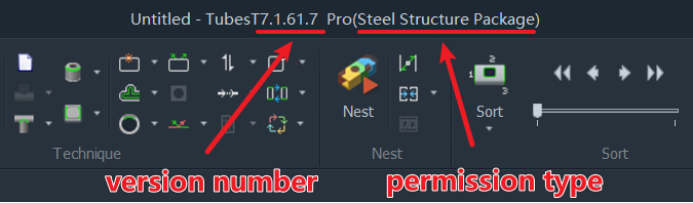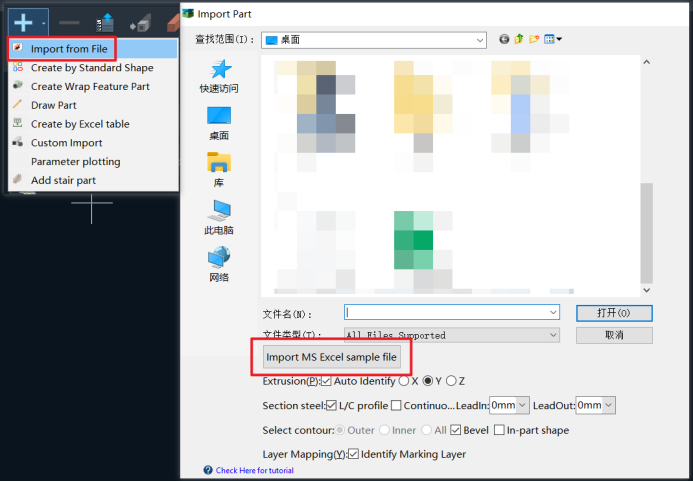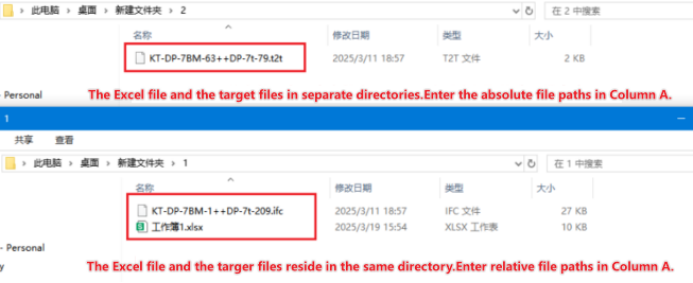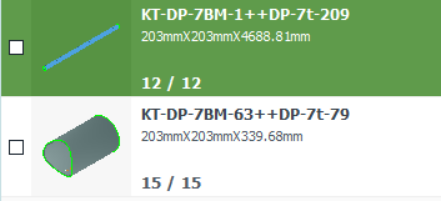-
Products
Overview Products
-
2D Cutting
-
Tube Cutting
-
3D Cutting
-
Intelligent Welding
-
Intelligent Cutting Head
-
Industrial Automation
-
Industrial Software
-
Combination
-
Combination
BOCHU New Product -
Combination
BOCHU New Product -
Controller
BOCHU New Product -
2D Cutting Head
Tube Cutting Head
3D Cutting Head
Consumables
BOCHU New Product -
Servo
BOCHU New Product -
Industrial 4.0
-
- Support
- About
- Online Store


- Software Download
- Manual
- Video
- Tutorial
Ⅰ.Introduction
TubesT can batch import files in formats such as igs, sat, jhb, jhbs, and t2t using an Excel spreadsheet, saving time by eliminating the need to import parts individually and manually check the quantity of each part.
Ⅱ.Usage
1.Permissions
This feature is supported starting from version 1.47. If the feature is unavailable, first check your current version. If you are using an older version, click here to upgrade the nesting software~
2.Procedure
You can download the Excel template from the bottom-left corner of the Import Parts interface.
Configure the file name, part name, quantity, and other details in the Excel template. After saving, import the Excel sheet via the【Import from File】option.
Supported file formats: igs、sat、jhb、jhbs、t2t、ifc、step、nc1.
Excel Input Rules:
If some drawing files are not found, an error report will be generated and saved to the same path as the Excel file.
Strictly follow the template's format for data entry. Do not delete or modify rows 1 and 2.
Data import starts from row 3. Columns after Column C will not be read.
Column C(Amount) can be left blank. If blank, it defaults to 1 or the quantity carried by t2t. If a numerical value is entered, the software will automatically recognize and set it.
Column B(Part Name) can be left blank. After import, the part name will be taken from the file name.
Column A(File Name) cannot be empty. You can enter either: A file name (e.g., row 3; the extension can be omitted if there is no file with the same name), or an absolute path (e.g., row 4).
If no paths are provided, files will be searched in the location of the Excel file itself.
Examples for Column A Entry:
Excel Sample
Actual Fill-In
Post-import effects
Tips: How to input the path before the file name in an absolute path?
Ⅰ.Introduction
TubesT can batch import files in formats such as igs, sat, jhb, jhbs, and t2t using an Excel spreadsheet, saving time by eliminating the need to import parts individually and manually check the quantity of each part.
Ⅱ.Usage
1.Permissions
This feature is supported starting from version 1.47. If the feature is unavailable, first check your current version. If you are using an older version, click here to upgrade the nesting software~
2.Procedure
You can download the Excel template from the bottom-left corner of the Import Parts interface.
Configure the file name, part name, quantity, and other details in the Excel template. After saving, import the Excel sheet via the【Import from File】option.
Supported file formats: igs、sat、jhb、jhbs、t2t、ifc、step、nc1.
Excel Input Rules:
If some drawing files are not found, an error report will be generated and saved to the same path as the Excel file.
Strictly follow the template's format for data entry. Do not delete or modify rows 1 and 2.
Data import starts from row 3. Columns after Column C will not be read.
Column C(Amount) can be left blank. If blank, it defaults to 1 or the quantity carried by t2t. If a numerical value is entered, the software will automatically recognize and set it.
Column B(Part Name) can be left blank. After import, the part name will be taken from the file name.
Column A(File Name) cannot be empty. You can enter either: A file name (e.g., row 3; the extension can be omitted if there is no file with the same name), or an absolute path (e.g., row 4).
If no paths are provided, files will be searched in the location of the Excel file itself.
Examples for Column A Entry:
Excel Sample
Actual Fill-In
Post-import effects
Tips: How to input the path before the file name in an absolute path?