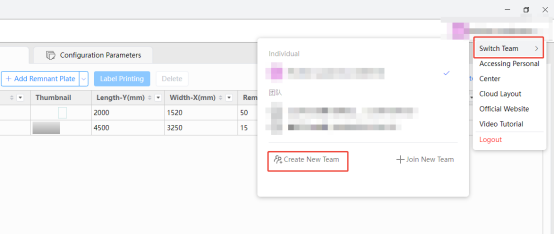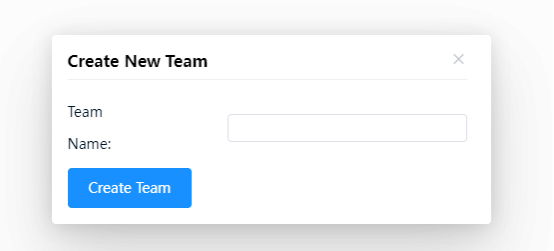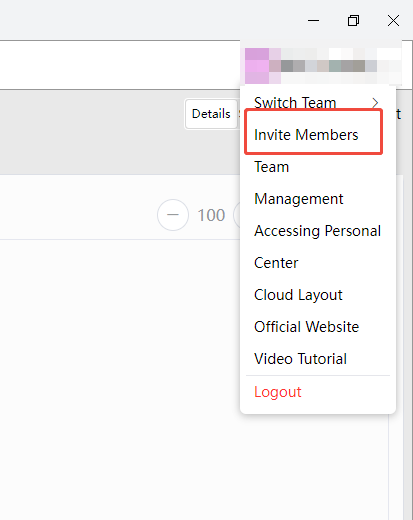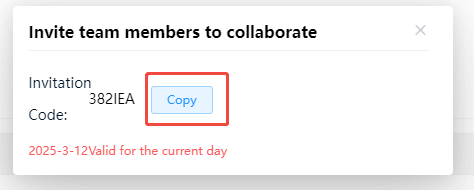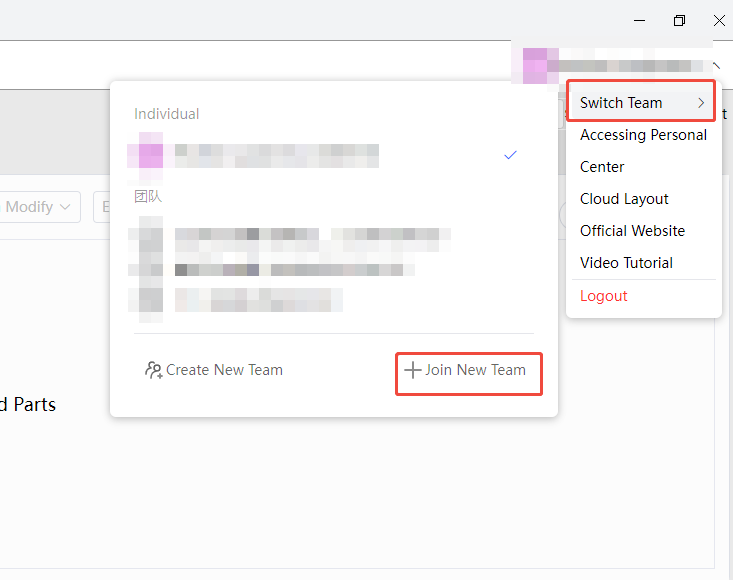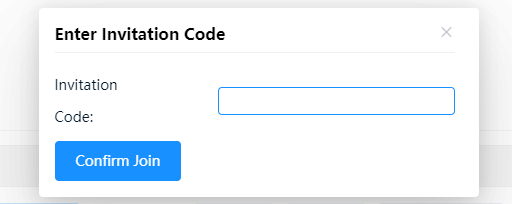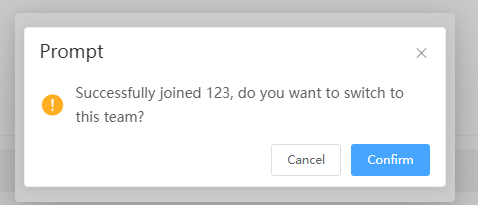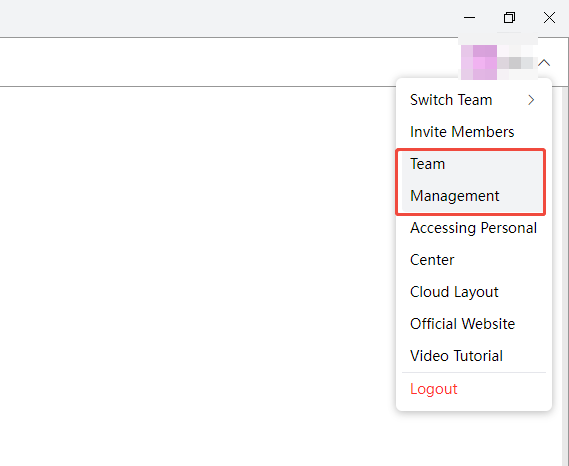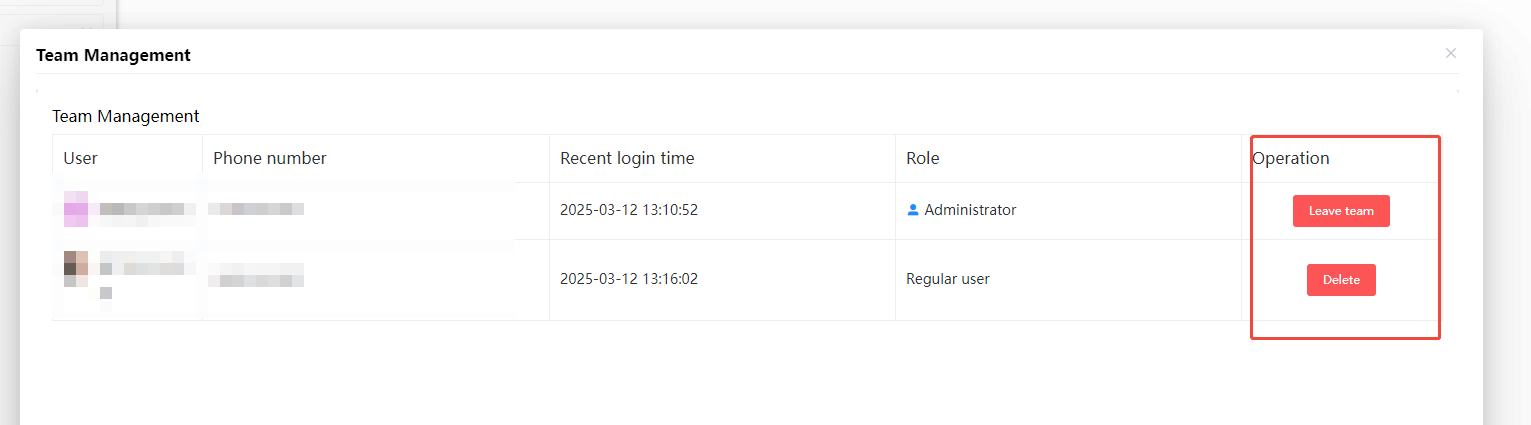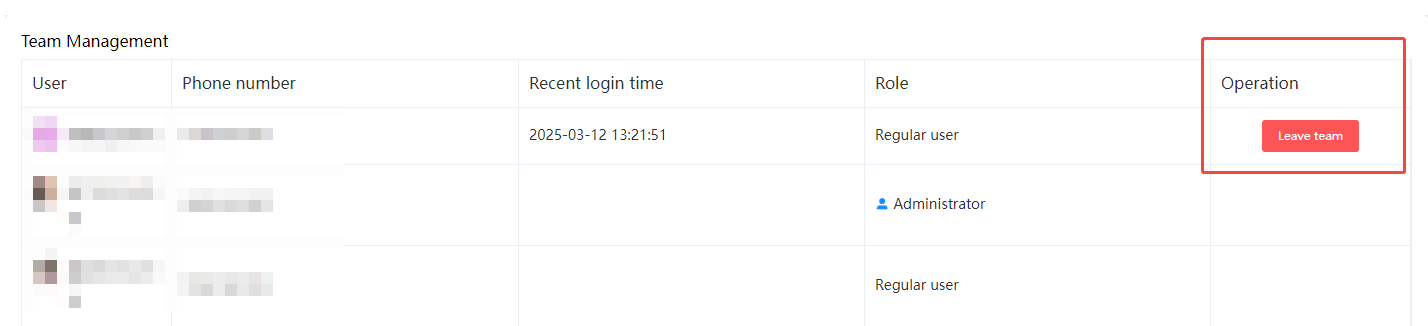-
Products
Overview Products
-
2D Cutting
-
Tube Cutting
-
3D Cutting
-
Intelligent Welding
-
Intelligent Cutting Head
-
Industrial Automation
-
Industrial Software
-
Combination
Controller
-
Combination
BOCHU New Product -
Combination
BOCHU New Product -
Controller
BOCHU New Product -
2D Cutting Head
Tube Cutting Head
3D Cutting Head
BOCHU New Product -
BOCHU New Product
-
- Support
- About
- Online Store
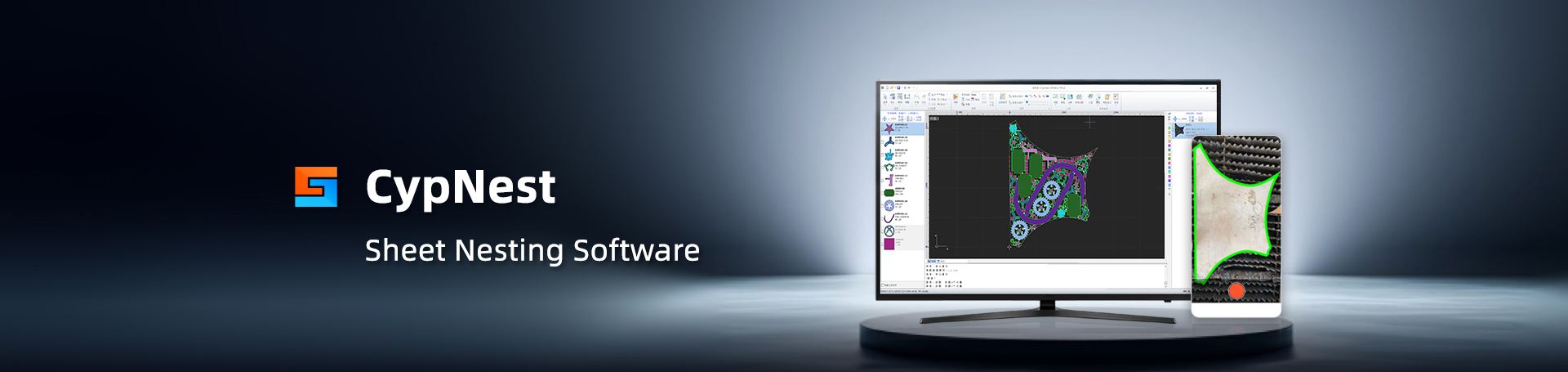
- Software Download
- Manual
- Tutorial
- CloudNest
Function description
Create and join a team, team members can collaborate, share plate lib and parts, facilitating enterprise production management.
Operation steps
1. Create Team
-
- Click top right corner【Account】–【Switch Team】–【Create New Team】
-
- Enter Team Name, click【Create Team】, and refresh the page to switch to team interface.
2. Invite Members
In the team interface, click Top right corner【Account】–【Invite members】to copy the exclusive Invitation Code, and then send it to your teammates. Note that the Invitation Code is valid for 24 hours!
3. Join the Team
Teammates log in to CloudNest (using a dongle or subscription), click【Account】–【Switch team】–【Join new team】, enter the correct Invitation Code to successfully join the team.
4. Team Management
CloudNest supports administrators (it's defaulted that the account that creates the team is the team's administrator) for team management. Click【Account】–【Team Management】 allows you to remove an member from the team. After logging into CloudNest, the removed member cannot see any team data.
For ordinary members, click【Account】–【Team Management】can see which users are in the team and only can operate their own account to leave the team.
5. Collaborative Work
Team members share team nest data, and can clearly see teammates' nest progress, which facilitates collaboration.
Team managers can always know the formatting and production progress, and arrange production scheduling reasonably.
Function description
Create and join a team, team members can collaborate, share plate lib and parts, facilitating enterprise production management.
Operation steps
1. Create Team
-
- Click top right corner【Account】–【Switch Team】–【Create New Team】
-
- Enter Team Name, click【Create Team】, and refresh the page to switch to team interface.
2. Invite Members
In the team interface, click Top right corner【Account】–【Invite members】to copy the exclusive Invitation Code, and then send it to your teammates. Note that the Invitation Code is valid for 24 hours!
3. Join the Team
Teammates log in to CloudNest (using a dongle or subscription), click【Account】–【Switch team】–【Join new team】, enter the correct Invitation Code to successfully join the team.
4. Team Management
CloudNest supports administrators (it's defaulted that the account that creates the team is the team's administrator) for team management. Click【Account】–【Team Management】 allows you to remove an member from the team. After logging into CloudNest, the removed member cannot see any team data.
For ordinary members, click【Account】–【Team Management】can see which users are in the team and only can operate their own account to leave the team.
5. Collaborative Work
Team members share team nest data, and can clearly see teammates' nest progress, which facilitates collaboration.
Team managers can always know the formatting and production progress, and arrange production scheduling reasonably.