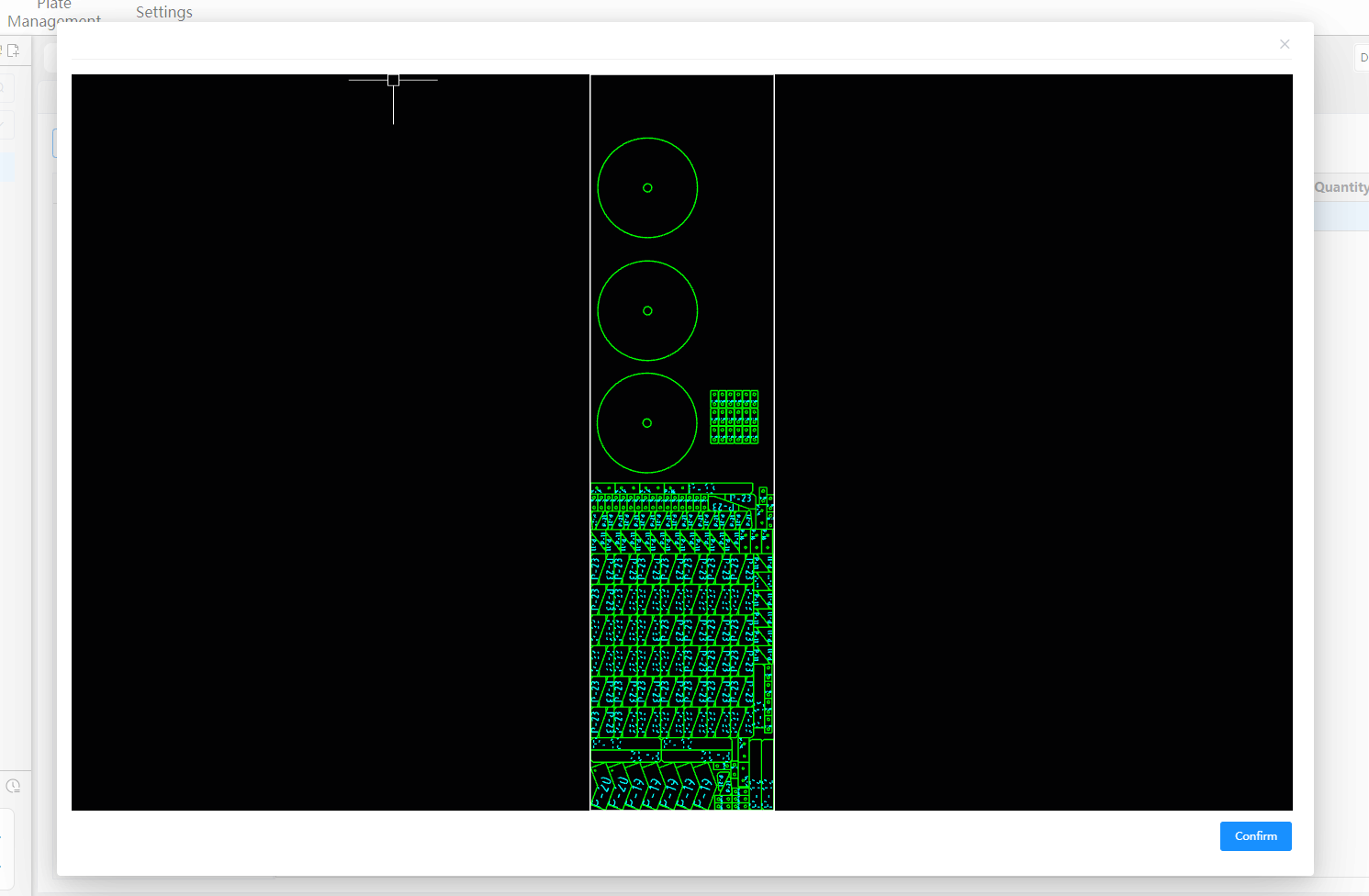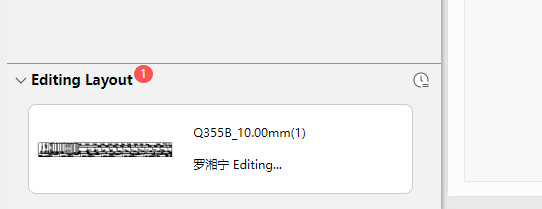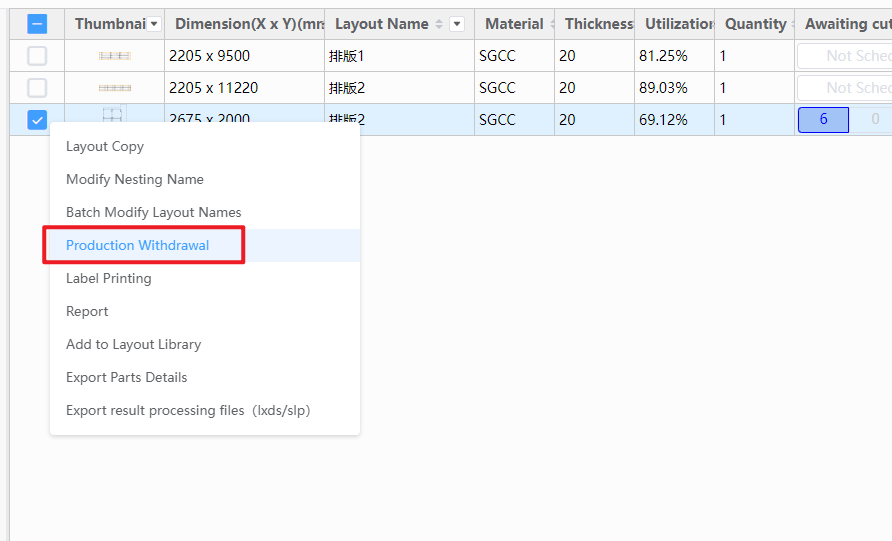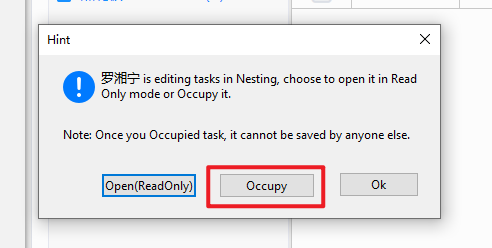-
Products
Overview Products
-
2D Cutting
-
Tube Cutting
-
3D Cutting
-
Intelligent Welding
-
Intelligent Cutting Head
-
Industrial Automation
-
Industrial Software
-
Combination
Controller
-
Combination
BOCHU New Product -
Combination
BOCHU New Product -
Controller
BOCHU New Product -
2D Cutting Head
Tube Cutting Head
3D Cutting Head
BOCHU New Product -
BOCHU New Product
-
- Support
- About
- Online Store
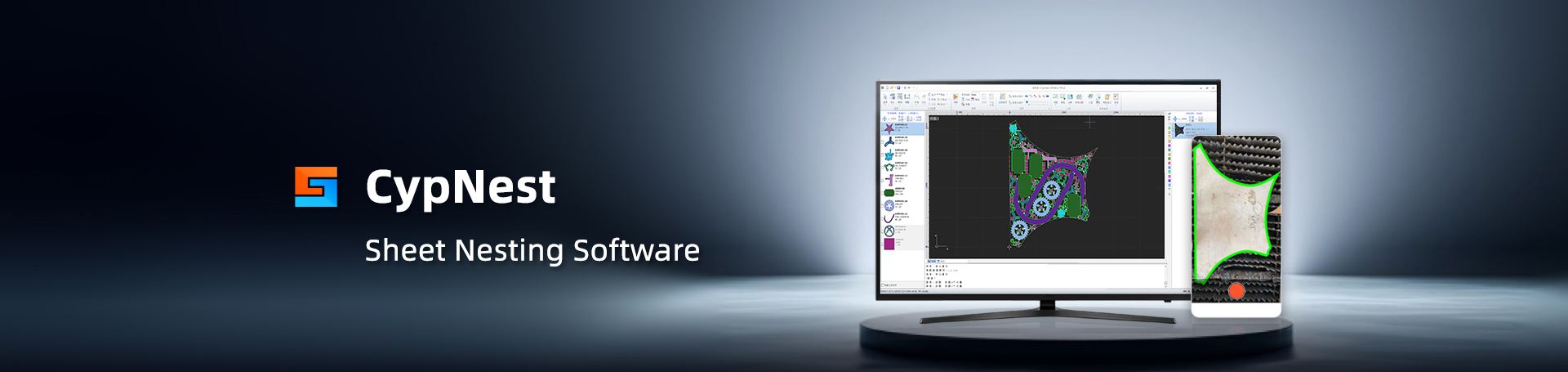
- Software Download
- Manual
- Tutorial
- CloudNest
What is read only mode
In this mode, there is only permission to view the layout, and no permission to modify it.
After double-clicking the layout, the display effect is as follows:
Under what circumstances will we enter read only mode
1. Double-click to open the scheduled layout.
2. Double-click to open the team members' editing results
How to exit read only mode
1. Scheduled but not yet UnCut results, after 【right-click】 --【Recall Planned Nest】, editing can proceed.
2. In a team collaboration scenario, double-click on the colleague's 'editing' results in the left operation bar, and click In the pop-up window, 【Occupy】 can be unlocked once the other party allows it.
What is read only mode
In this mode, there is only permission to view the layout, and no permission to modify it.
After double-clicking the layout, the display effect is as follows:
Under what circumstances will we enter read only mode
1. Double-click to open the scheduled layout.
2. Double-click to open the team members' editing results
How to exit read only mode
1. Scheduled but not yet UnCut results, after 【right-click】 --【Recall Planned Nest】, editing can proceed.
2. In a team collaboration scenario, double-click on the colleague's 'editing' results in the left operation bar, and click In the pop-up window, 【Occupy】 can be unlocked once the other party allows it.