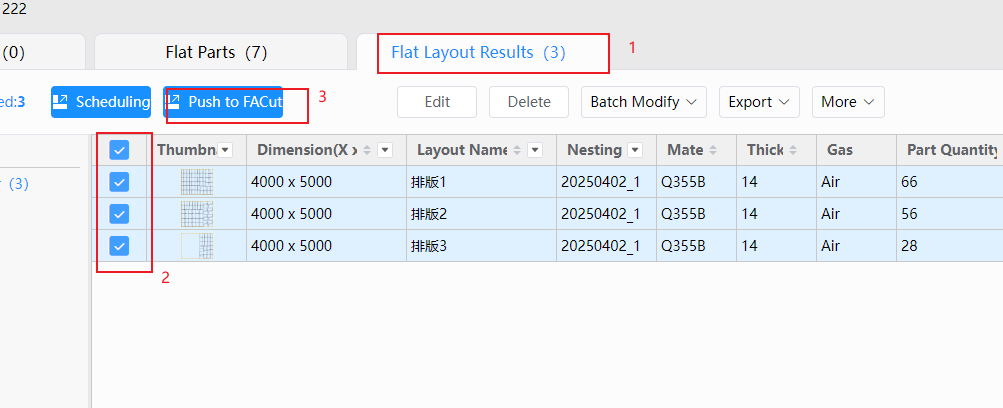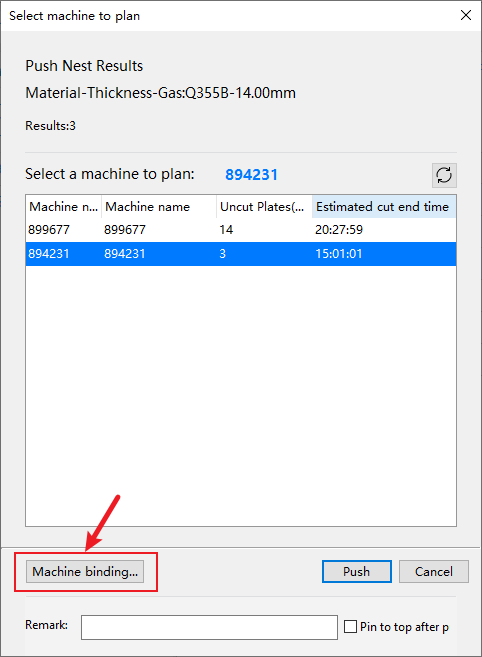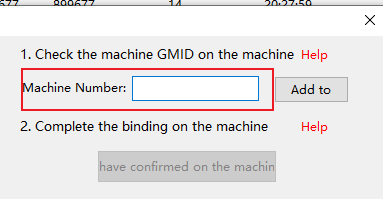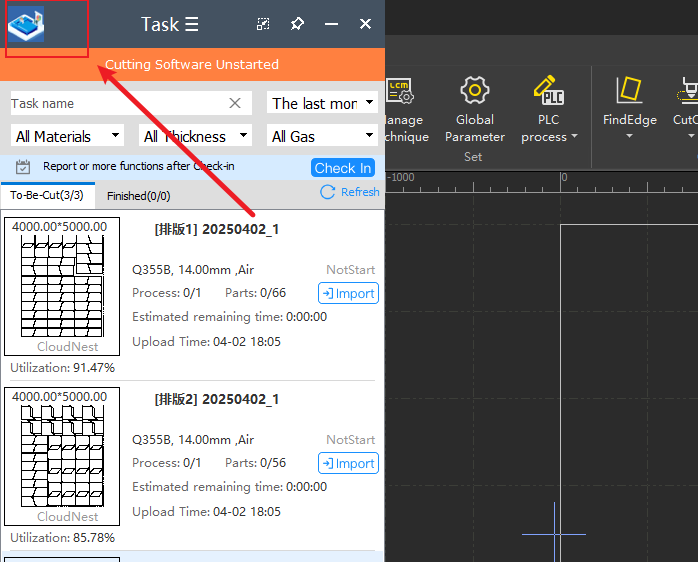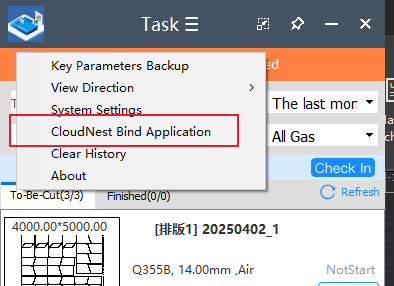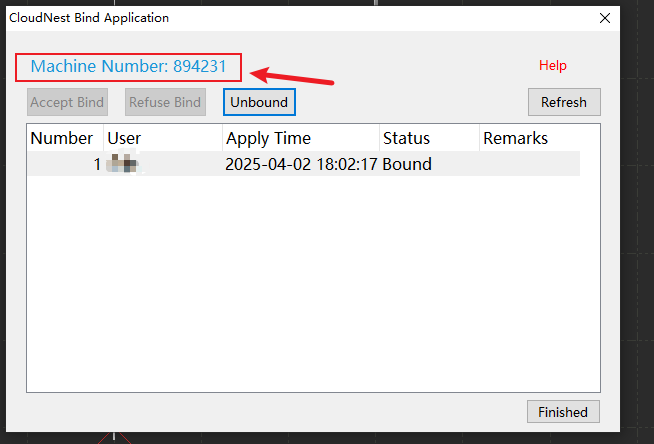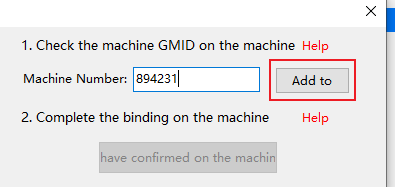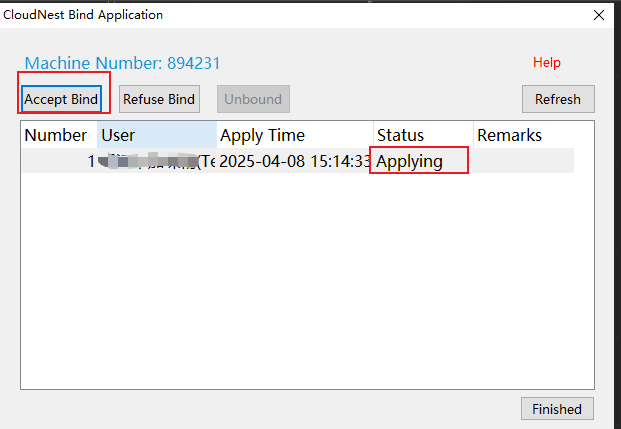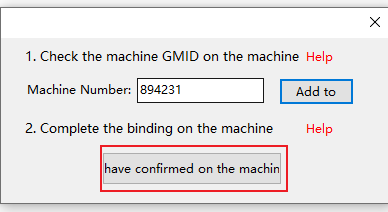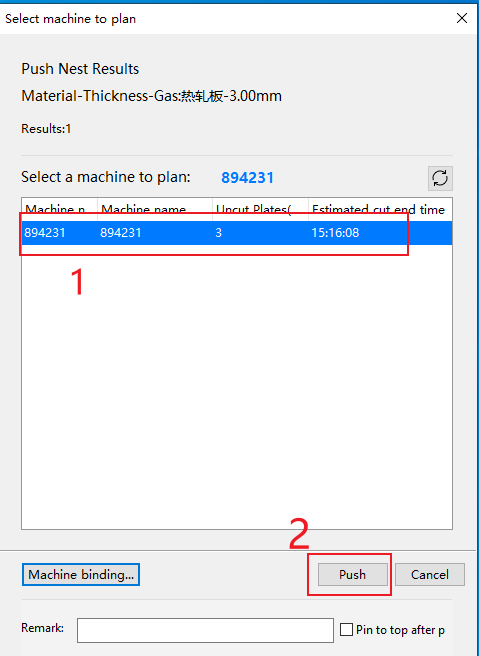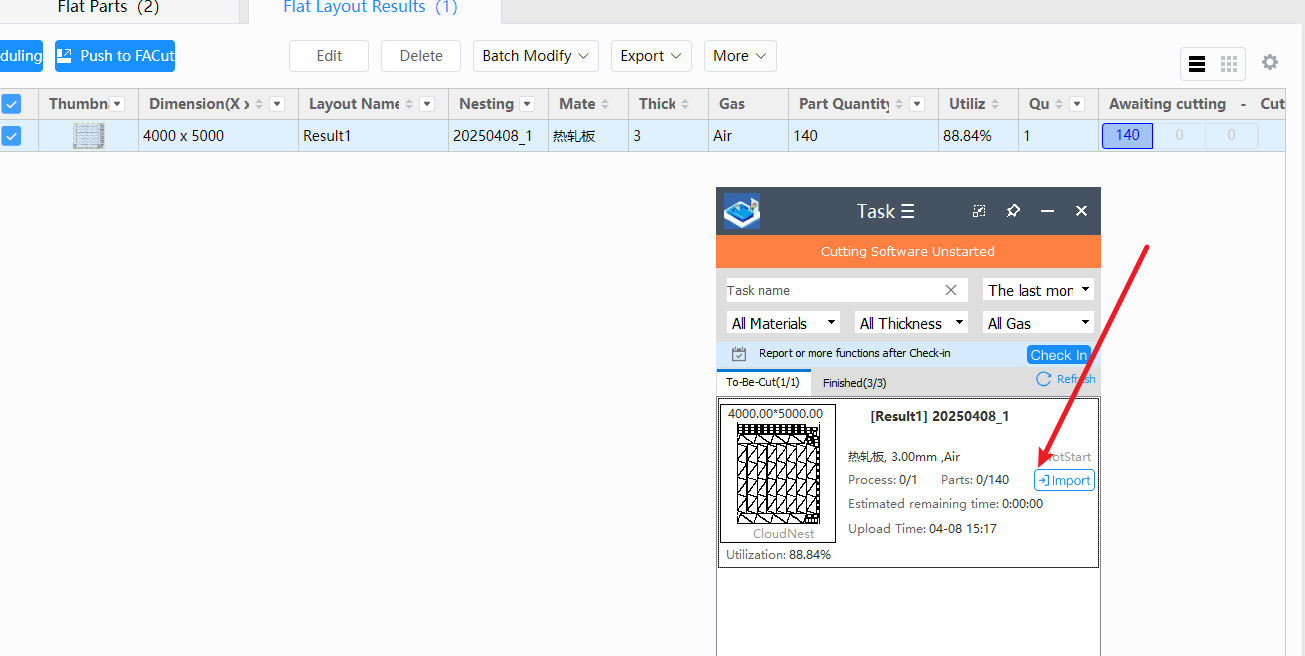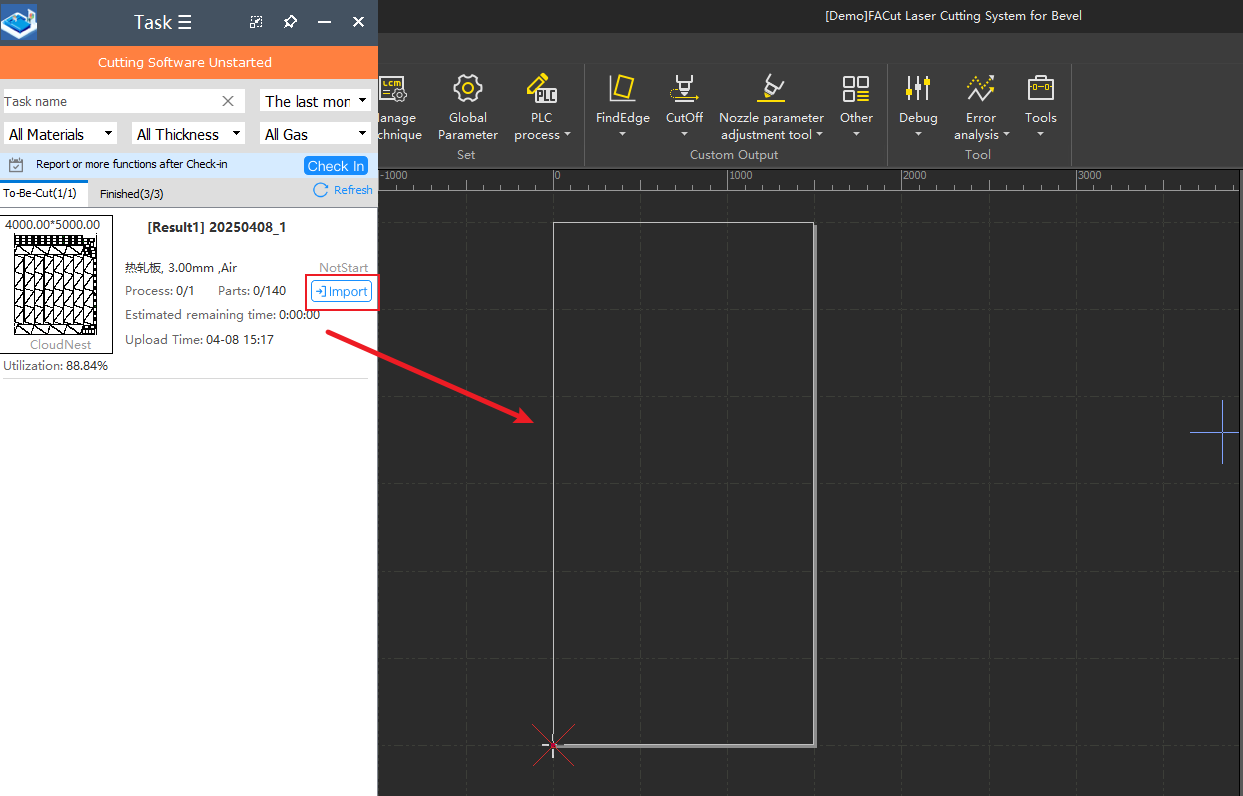-
Products
Overview Products
-
2D Cutting
-
Tube Cutting
-
3D Cutting
-
Intelligent Welding
-
Intelligent Cutting Head
-
Industrial Automation
-
Industrial Software
-
Combination
Controller
-
Combination
BOCHU New Product -
Combination
BOCHU New Product -
Controller
BOCHU New Product -
2D Cutting Head
Tube Cutting Head
3D Cutting Head
BOCHU New Product -
BOCHU New Product
-
- Support
- About
- Online Store
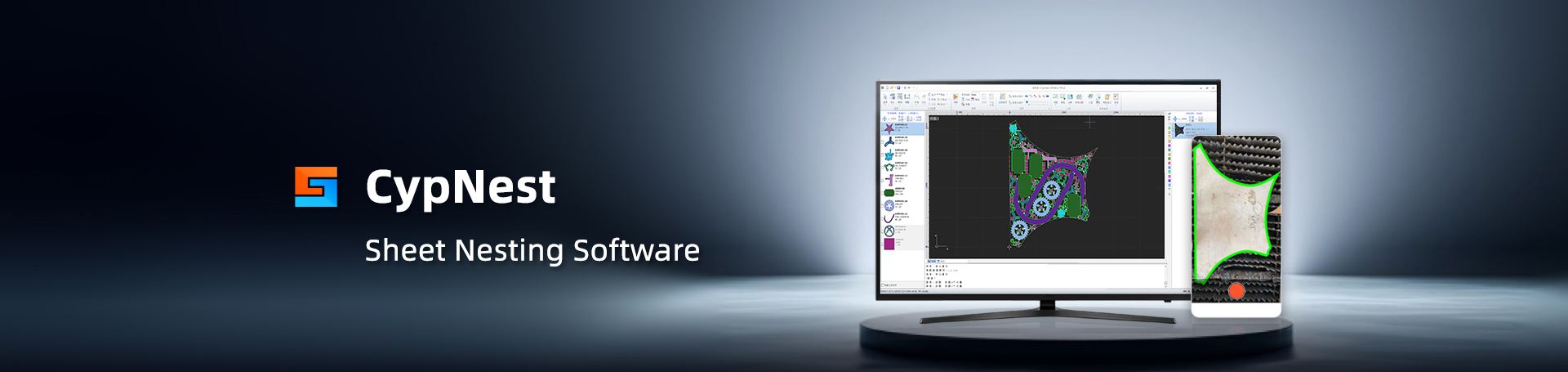
- Software Download
- Manual
- Tutorial
- CloudNest
Preconditions
- The machine tool is in a networked state.
- Download the Task Client on the FACut machine. Task Client
Usage
I. Machine Binding
In CloudNest, check the bevel nesting results and click [Push to FACut]
Click [Bind machine]
At this time, you need to input the machine number.
How to find the Machine number?
Open the Task Client software pre-downloaded on the machine, click the menu button at the top left of the software.
Select [CloudNest Bind Application]
You can see the Machine Number in the popup window (Note: Each machine has a different number, 894231 is just for demonstration)
Return to the CloudNest, enter the Machine Number, and click Add to.
Return to the Task Client, enter the [CloudNest Bind Application] through the menu button, and find the corresponding user's application, select the machine bind application whose status is Applying, click [Accept Bind], and then close the popup window.
Return to the CloudNest, click [have confirmed on the machine] to complete the binding.
II. Push Nest Task
In the machine list, you can see the successfully bound machine 894231, select this machine and click [Push]
The nest results you checked can be directly pushed to the Task Client.
Open FACut, click the Task Client - [Import] on the right side of the task to-be-cut, which can directly push the bevel nest results to FACut for processing.
Preconditions
- The machine tool is in a networked state.
- Download the Task Client on the FACut machine. Task Client
Usage
I. Machine Binding
In CloudNest, check the bevel nesting results and click [Push to FACut]
Click [Bind machine]
At this time, you need to input the machine number.
How to find the Machine number?
Open the Task Client software pre-downloaded on the machine, click the menu button at the top left of the software.
Select [CloudNest Bind Application]
You can see the Machine Number in the popup window (Note: Each machine has a different number, 894231 is just for demonstration)
Return to the CloudNest, enter the Machine Number, and click Add to.
Return to the Task Client, enter the [CloudNest Bind Application] through the menu button, and find the corresponding user's application, select the machine bind application whose status is Applying, click [Accept Bind], and then close the popup window.
Return to the CloudNest, click [have confirmed on the machine] to complete the binding.
II. Push Nest Task
In the machine list, you can see the successfully bound machine 894231, select this machine and click [Push]
The nest results you checked can be directly pushed to the Task Client.
Open FACut, click the Task Client - [Import] on the right side of the task to-be-cut, which can directly push the bevel nest results to FACut for processing.