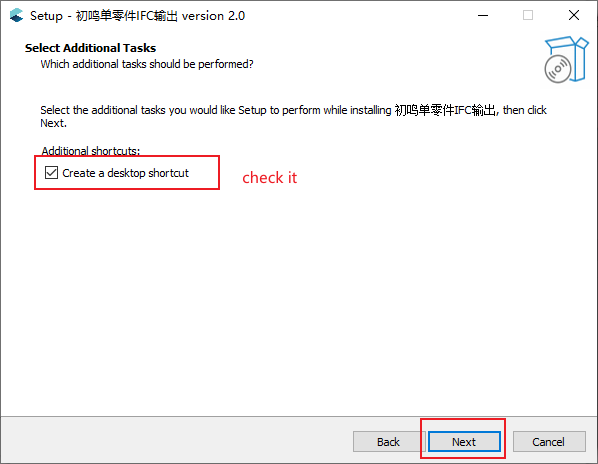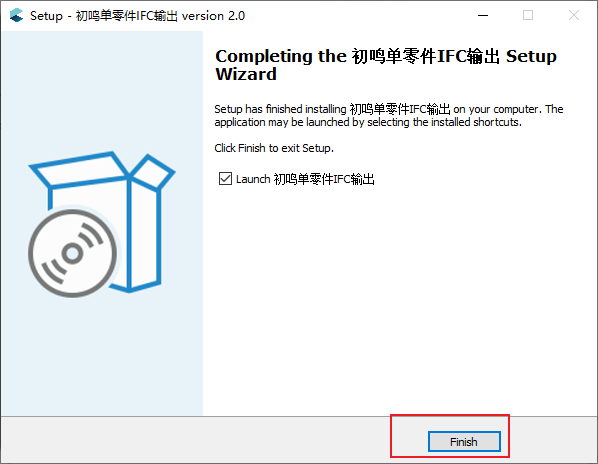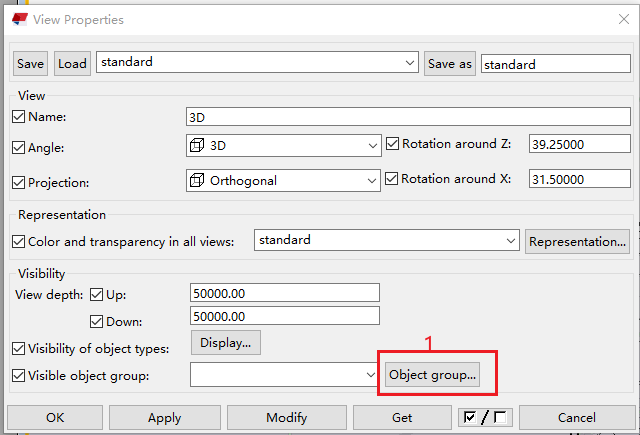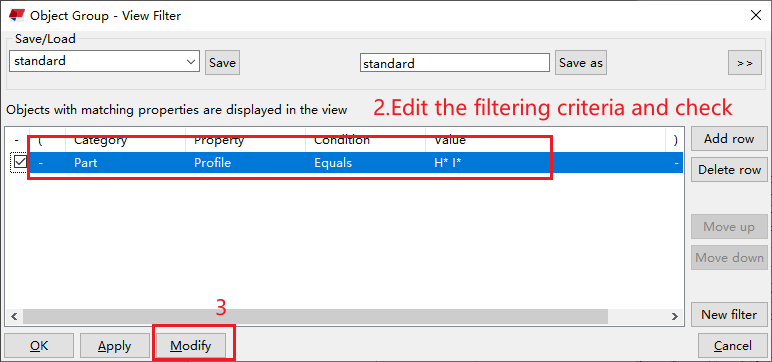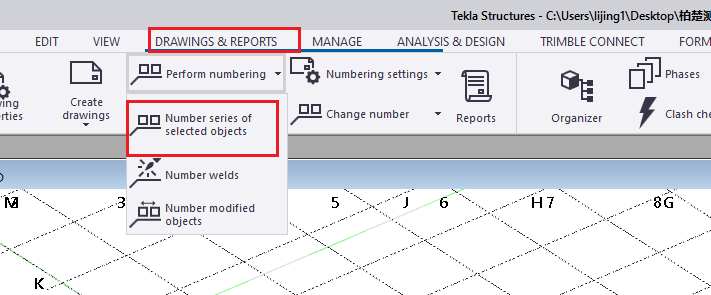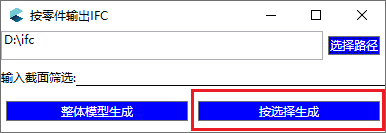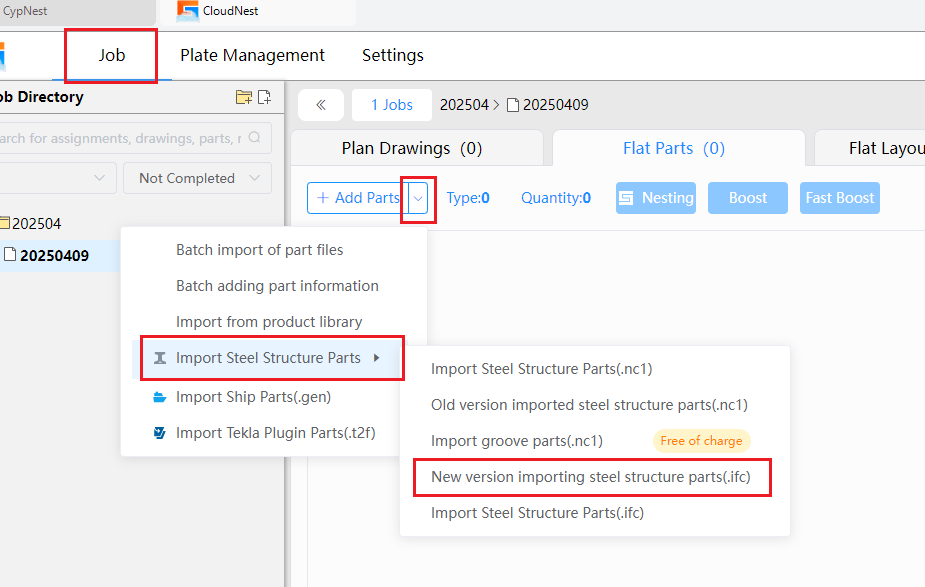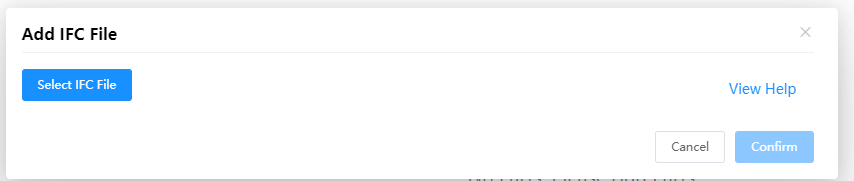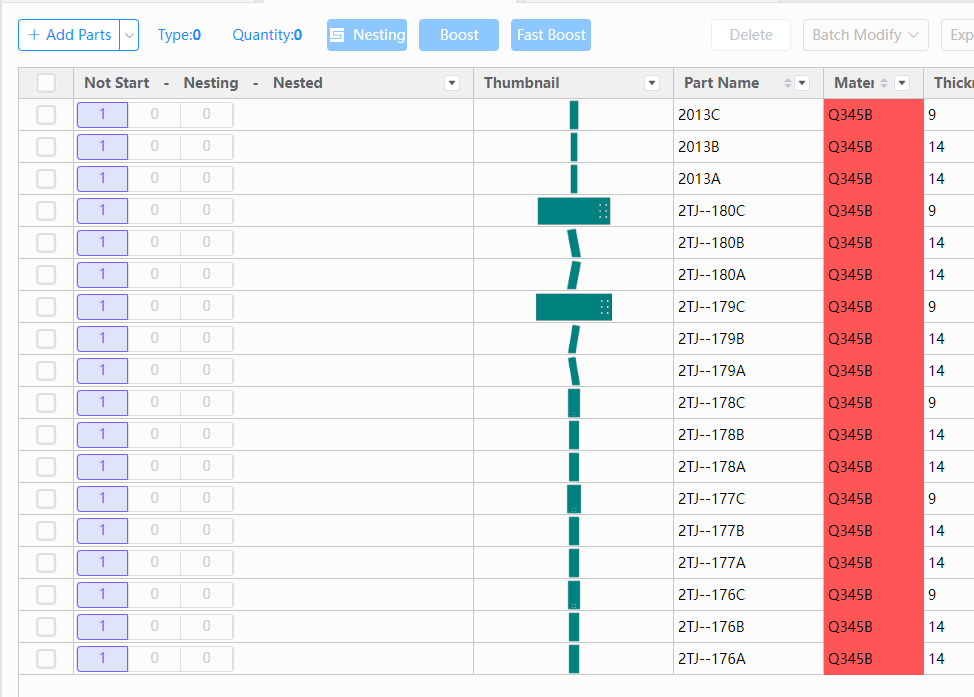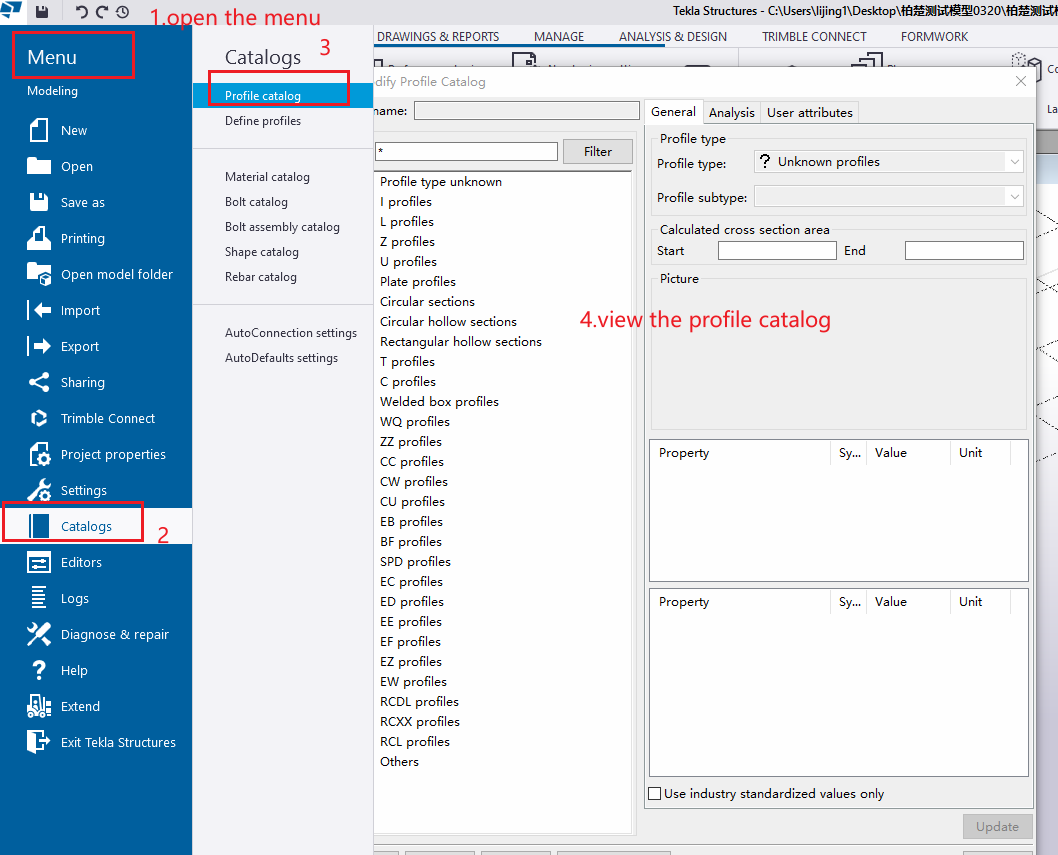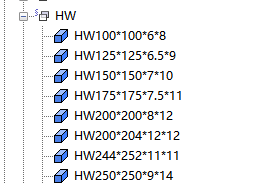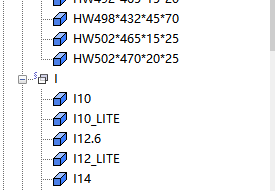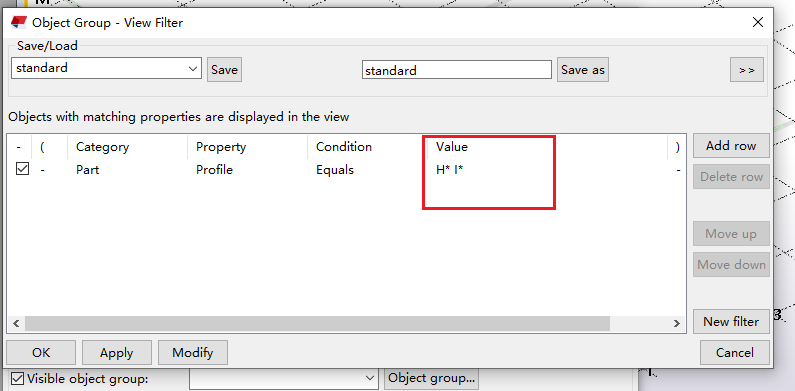-
Products
Overview Products
-
2D Cutting
-
Tube Cutting
-
3D Cutting
-
Intelligent Welding
-
Intelligent Cutting Head
-
Industrial Automation
-
Industrial Software
-
Combination
-
Combination
BOCHU New Product -
Combination
BOCHU New Product -
Controller
BOCHU New Product -
2D Cutting Head
Tube Cutting Head
3D Cutting Head
Consumables
BOCHU New Product -
Servo
BOCHU New Product -
Industrial 4.0
-
- Support
- About
- Online Store
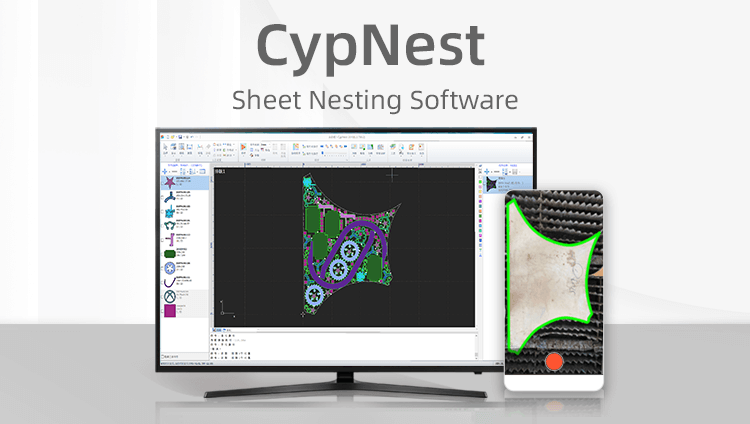
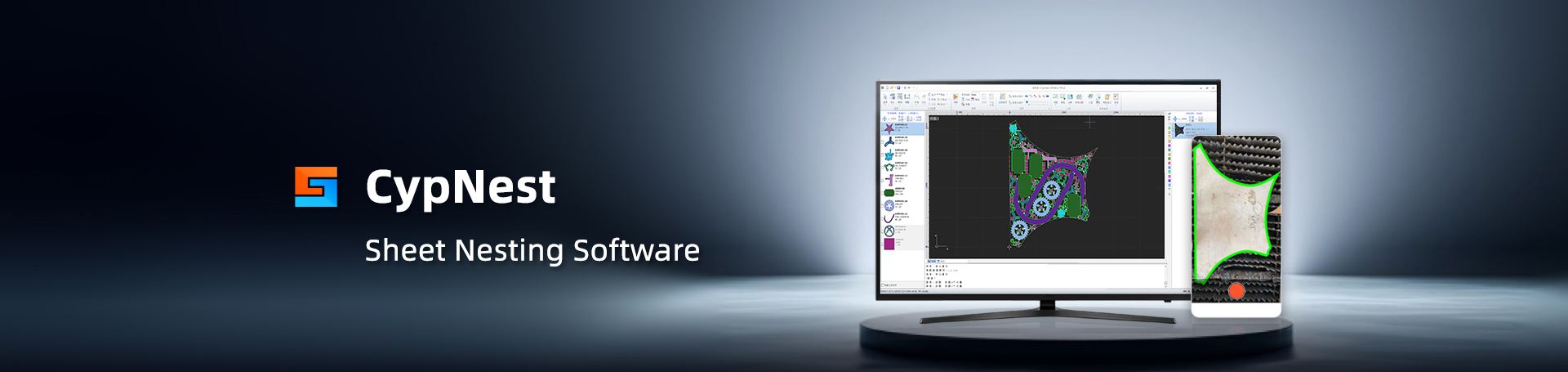
- Software Download
- Manual
- Tutorial
- CloudNest
Function purpose
Export the individual H-shaped steel IFC file from Tekla through the plugin, and import it to CloudNest.
The new version of IFC importing supports a richer variety of H-shaped steel types than the old version. Only supports Tekla 2020 version.
(1) How to Export Single IFC File
1. Open the plugin
Click to download the plugin, double-click to install, after installation double-click the icon on the desktop to open:
2. Select the parts to be exported
Open the model that needs to be processed in Tekla, double-click on the blank space next to the model to pop up the view properties window:
Click【Object Group】, and in the 【View Filter】pop-up window below, add/modify filter conditions and check, 【Category】selects【Parts】, 【Property】 selects【Profile】, 【Condition】 selects【Equals】, value set according to the type you want to filter out, and after confirming click【Modify】.
Then close the above two windows.
At this time, only the parts we have filtered will be displayed in the model.
3. Perform numbering
Select all previously filtered parts, switch to【Drawings and Reports】, and in the perform numbering drop-down options, choose【Number series of selected objects】.
4. Export
Select all filtered parts. In the plugin's running pop-up window click【Select Path】 to set the path (must be English path, and the path should be as short as possible), then click【Generate by Selection】, and we can export the filtered parts to the corresponding path.
(2) New Version Importing Steel Structure Parts
Open the new version of CloudNest, select the drop-down menu next to Add Parts, and click【New version importing steel structure parts (.ifc)】.
Click the【Select IFC File】and choose the IFC files to import.
After selecting the file and clicking 【Confirm】, you can now import the parts, and you can see the imported parts and their material, thickness, and quantity information in the part list.
Tip: How to Set Filter Values
1.View the profile types
The profile types can be viewed in the【Profile Catalog】, and after checking, you can summarize profile types to be filtered.
2.Summarize the profile types
Taking some H-shaped steels in a model as an example: the types are shown in the picture below, and we can see that these types have one common point - the name contains the letter H, and H is at the beginning. So that we can summarize the value of these H-shaped steels as H* (the * can represent any value).
Similarly, if H-shaped steels like these, we can summarize the types as【H* I*】 (space represents comma), and we can fill the results in the corresponding positions of the object group filter pop-up window.
The common values for H-shaped steel types are H* I* BH* LH* HI* PHI* WI*.
Function purpose
Export the individual H-shaped steel IFC file from Tekla through the plugin, and import it to CloudNest.
The new version of IFC importing supports a richer variety of H-shaped steel types than the old version. Only supports Tekla 2020 version.
(1) How to Export Single IFC File
1. Open the plugin
Click to download the plugin, double-click to install, after installation double-click the icon on the desktop to open:
2. Select the parts to be exported
Open the model that needs to be processed in Tekla, double-click on the blank space next to the model to pop up the view properties window:
Click【Object Group】, and in the 【View Filter】pop-up window below, add/modify filter conditions and check, 【Category】selects【Parts】, 【Property】 selects【Profile】, 【Condition】 selects【Equals】, value set according to the type you want to filter out, and after confirming click【Modify】.
Then close the above two windows.
At this time, only the parts we have filtered will be displayed in the model.
3. Perform numbering
Select all previously filtered parts, switch to【Drawings and Reports】, and in the perform numbering drop-down options, choose【Number series of selected objects】.
4. Export
Select all filtered parts. In the plugin's running pop-up window click【Select Path】 to set the path (must be English path, and the path should be as short as possible), then click【Generate by Selection】, and we can export the filtered parts to the corresponding path.
(2) New Version Importing Steel Structure Parts
Open the new version of CloudNest, select the drop-down menu next to Add Parts, and click【New version importing steel structure parts (.ifc)】.
Click the【Select IFC File】and choose the IFC files to import.
After selecting the file and clicking 【Confirm】, you can now import the parts, and you can see the imported parts and their material, thickness, and quantity information in the part list.
Tip: How to Set Filter Values
1.View the profile types
The profile types can be viewed in the【Profile Catalog】, and after checking, you can summarize profile types to be filtered.
2.Summarize the profile types
Taking some H-shaped steels in a model as an example: the types are shown in the picture below, and we can see that these types have one common point - the name contains the letter H, and H is at the beginning. So that we can summarize the value of these H-shaped steels as H* (the * can represent any value).
Similarly, if H-shaped steels like these, we can summarize the types as【H* I*】 (space represents comma), and we can fill the results in the corresponding positions of the object group filter pop-up window.
The common values for H-shaped steel types are H* I* BH* LH* HI* PHI* WI*.