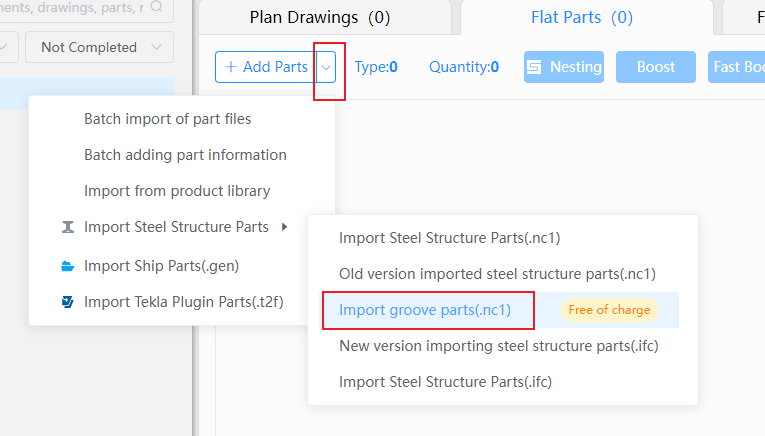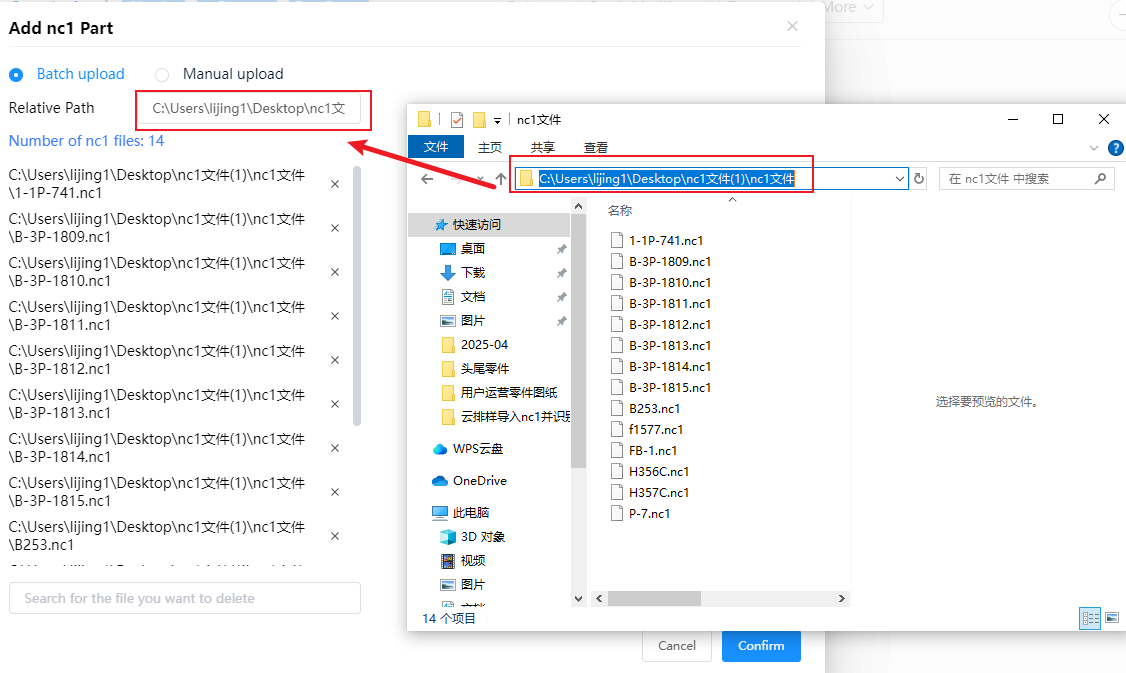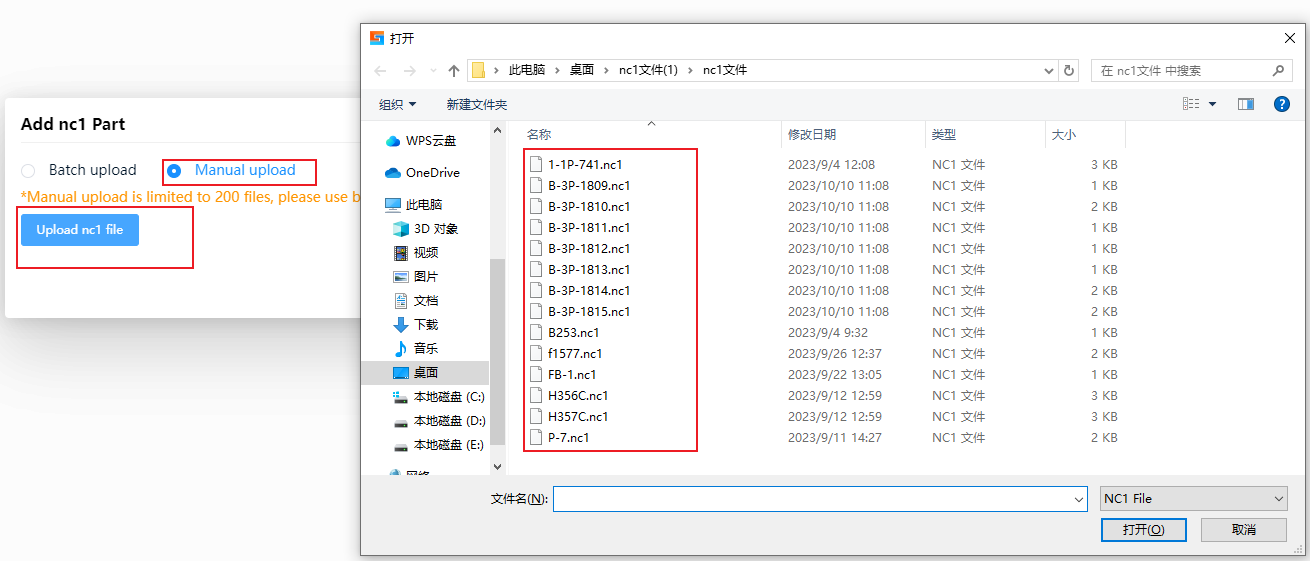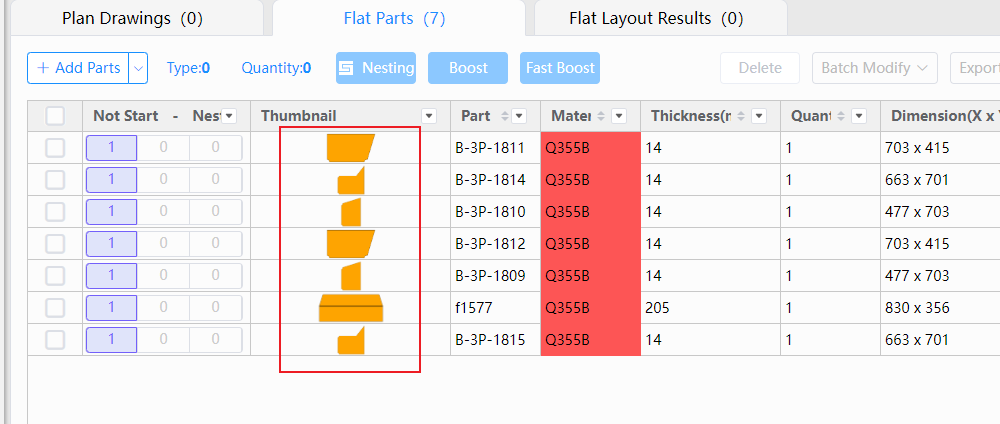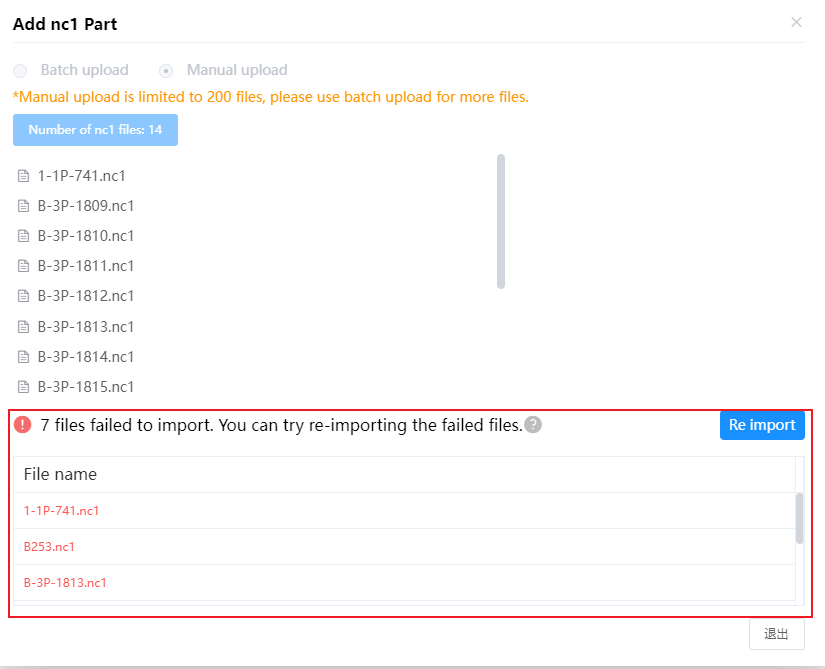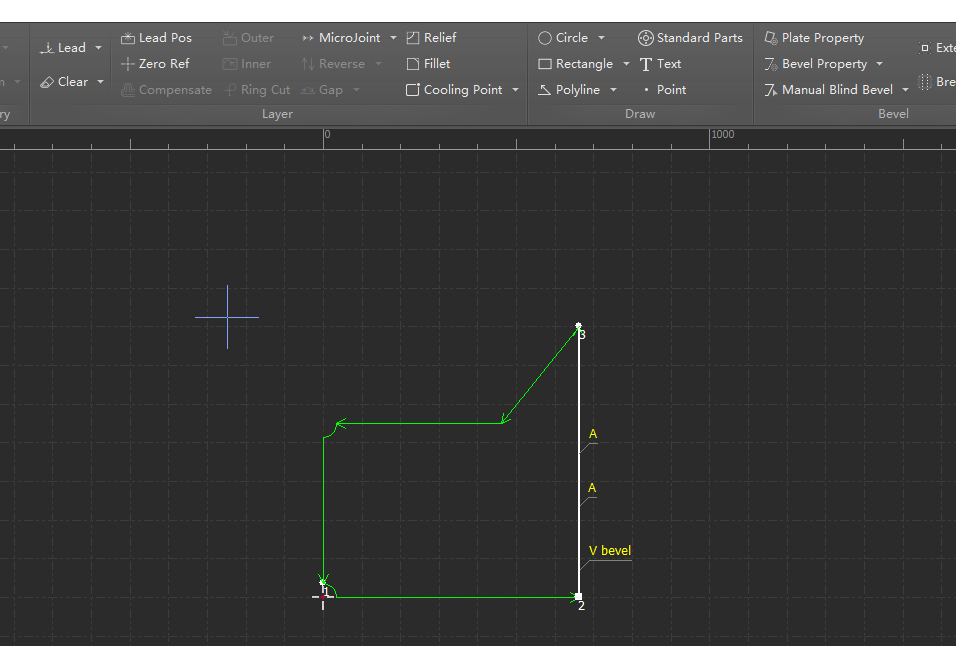-
Products
Overview Products
-
2D Cutting
-
Tube Cutting
-
3D Cutting
-
Intelligent Welding
-
Intelligent Cutting Head
-
Industrial Automation
-
Industrial Software
-
Combination
Controller
-
Combination
BOCHU New Product -
Combination
BOCHU New Product -
Controller
BOCHU New Product -
2D Cutting Head
Tube Cutting Head
3D Cutting Head
BOCHU New Product -
BOCHU New Product
-
- Support
- About
- Online Store
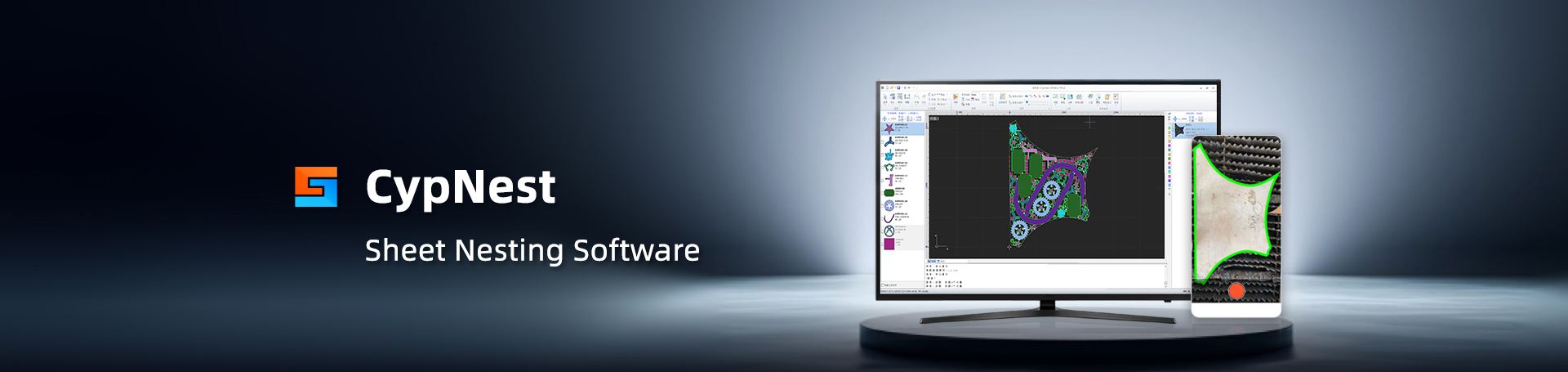
- Software Download
- Manual
- Tutorial
- CloudNest
Function description
If a weld mark was made during Tekla modeling, the component can be exported as an nc1 format file and imported to CloudNest, allowing for direct identification of the groove.
Operation steps
Click [Add Parts] and [Import Groove Parts (.nc1)].
Select [Batch Upload] or [Manual Upload]
- Batch upload
Input the path of nc1 files, click on a blank area with the mouse.
- Manual upload
Click [Upload nc1 file] to find the location of the files and select them.
Click [Confirm] to upload the parts to CloudNest, groove parts are filled in yellow.
Note 1: If there is a problem with the nc1 file or it is of an unsupported type, the software will give a prompt.
Note 2: Double-click the part to enter the bevel nesting editor.
Function description
If a weld mark was made during Tekla modeling, the component can be exported as an nc1 format file and imported to CloudNest, allowing for direct identification of the groove.
Operation steps
Click [Add Parts] and [Import Groove Parts (.nc1)].
Select [Batch Upload] or [Manual Upload]
- Batch upload
Input the path of nc1 files, click on a blank area with the mouse.
- Manual upload
Click [Upload nc1 file] to find the location of the files and select them.
Click [Confirm] to upload the parts to CloudNest, groove parts are filled in yellow.
Note 1: If there is a problem with the nc1 file or it is of an unsupported type, the software will give a prompt.
Note 2: Double-click the part to enter the bevel nesting editor.