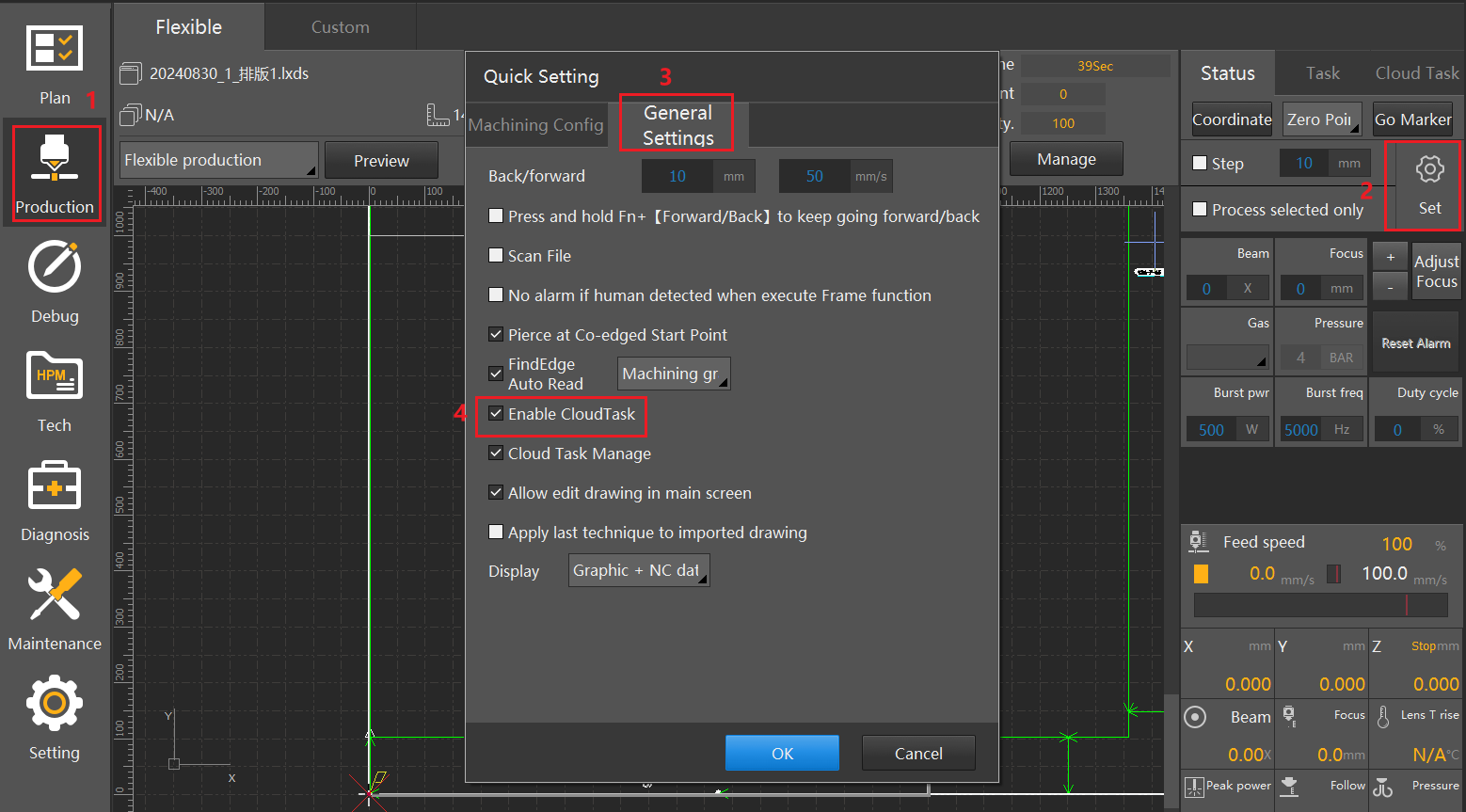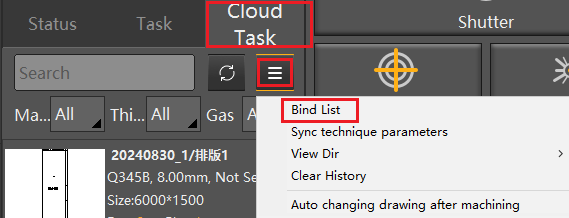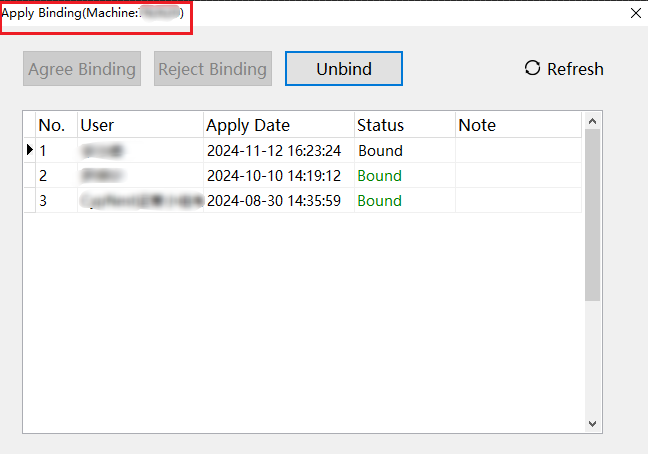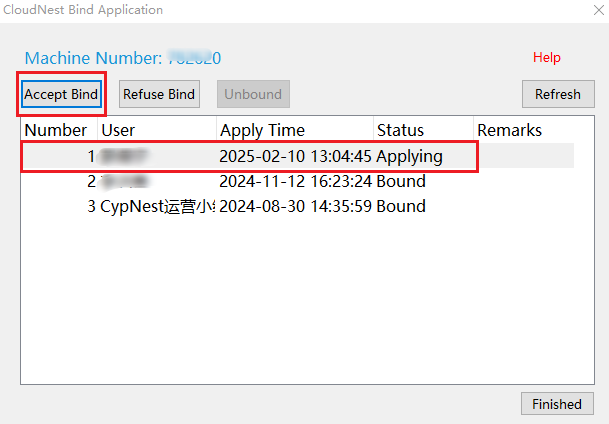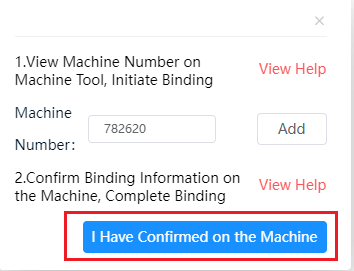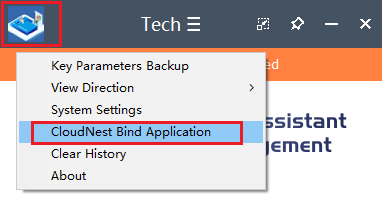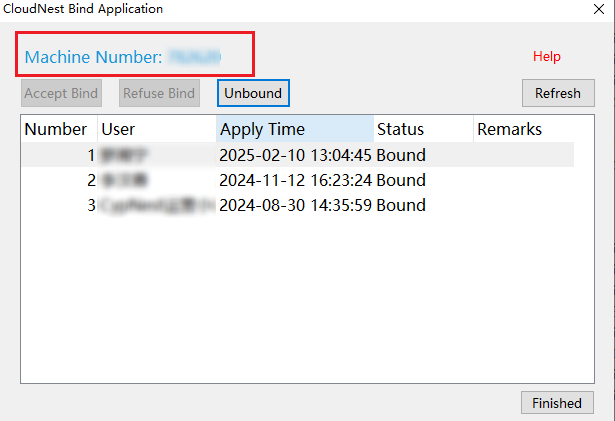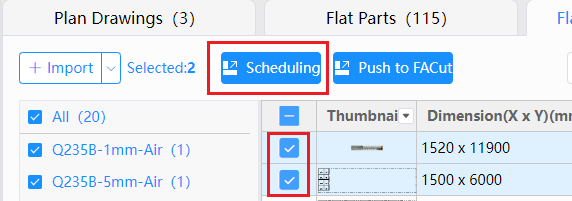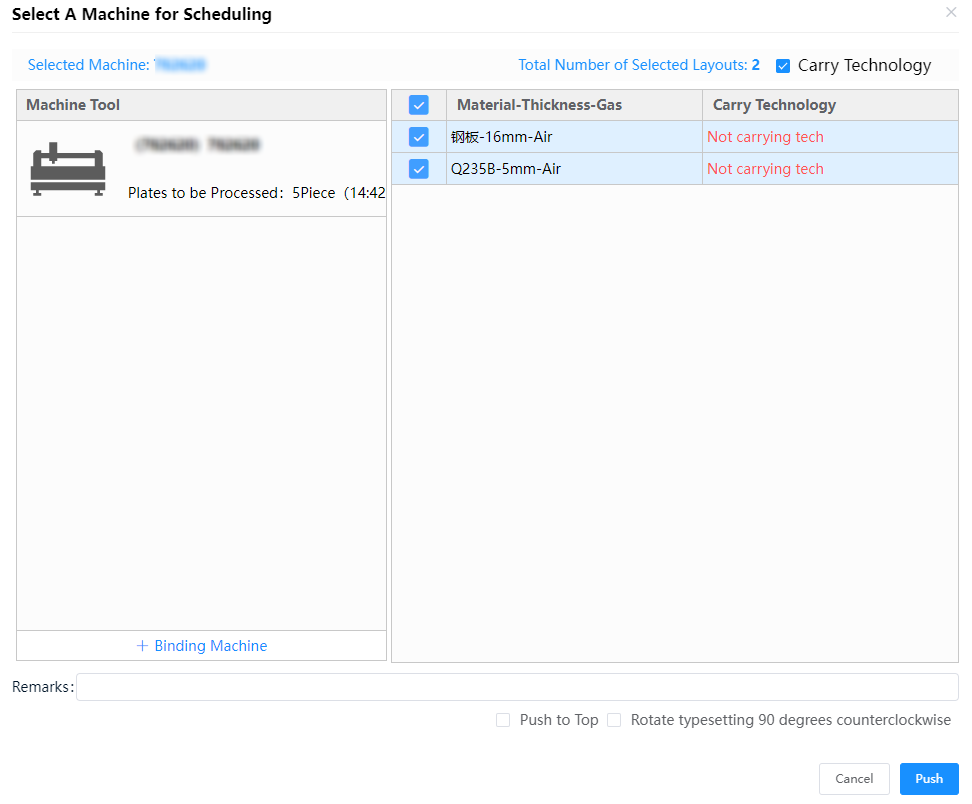-
Products
Overview Products
-
2D Cutting
-
Tube Cutting
-
3D Cutting
-
Intelligent Welding
-
Intelligent Cutting Head
-
Industrial Automation
-
Industrial Software
-
Combination
-
Combination
BOCHU New Product -
Combination
BOCHU New Product -
Controller
BOCHU New Product -
2D Cutting Head
Tube Cutting Head
3D Cutting Head
Consumables
BOCHU New Product -
Servo
BOCHU New Product -
Industrial 4.0
-
- Support
- About
- Online Store
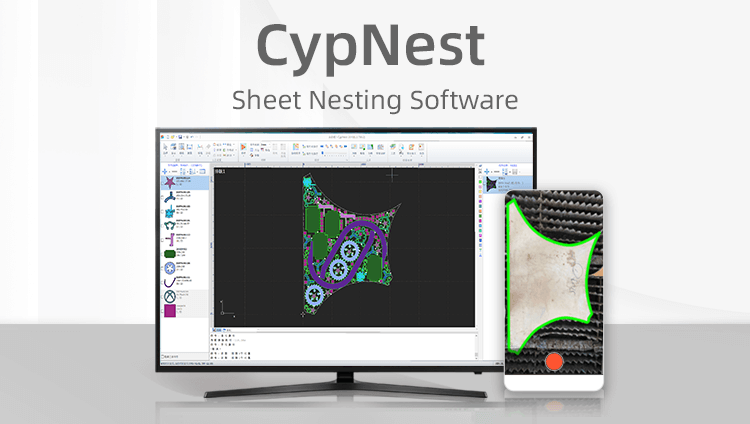
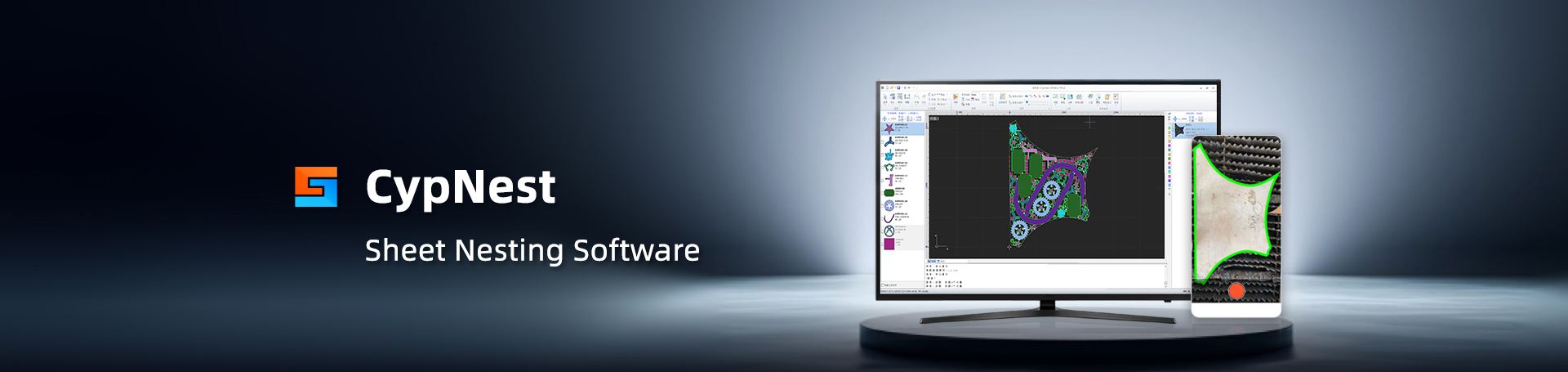
- Software Download
- Manual
- Tutorial
- CloudNest
Function description
CloudNest supports cloud push Task to machine tools, no need to manually copy to machine tools with U-disks tedious process sequence, making production management more convenient. This function requires machine tools to be connected to the internet.
Operating Steps
1.Bind Machine:
The cutting software is HypCut.
HypCut comes with a cloud cutting assistant function, which can directly bind machine tool scheduling
Open the cutting software, click 【Production】--【More】--【General Settings】 check 【Enable Cloud Task】--【Confirm】
Click 【Cloud Task】--【Three horizontal lines symbol】--【Binding List】 to view Machine number
Return to CloudNest, click 【Settings】--【Machine】--【Add】 input the previously seen Machine tool number, click 【Add】
Return to the binding list of the machine tools, find the application just submitted, and click 【Accept Bind】
Return to CloudNest, click 【Confirmed on the machine】 to bind successfully
The cutting software is CypCut.
CypCut needs to download the cloud cutting assistant tool, Click to download the cloud cutting assistant
Open the cloud cutting assistant and click to view Machine number
Return to CloudNest, click 【Settings】--【Machine】--【Add】 input the previously seen Machine tool number, click 【Add】
Return to the binding list of the machine tools, find the application just submitted, and click 【Accept Bind】
Return to CloudNest, click 【Confirmed on the machine】 to bind successfully
2. Push Task
Select the tasks to be processed, click 【Schedule】, find the target machine and click 【Scheduling】
If CutTech is added, you can check with CutTech for push Task sent.
You can check the received Task on the machine tool.
3. Synchronize Task
Task sent. It will synchronize production status with actual processing situation.
Function description
CloudNest supports cloud push Task to machine tools, no need to manually copy to machine tools with U-disks tedious process sequence, making production management more convenient. This function requires machine tools to be connected to the internet.
Operating Steps
1.Bind Machine:
The cutting software is HypCut.
HypCut comes with a cloud cutting assistant function, which can directly bind machine tool scheduling
Open the cutting software, click 【Production】--【More】--【General Settings】 check 【Enable Cloud Task】--【Confirm】
Click 【Cloud Task】--【Three horizontal lines symbol】--【Binding List】 to view Machine number
Return to CloudNest, click 【Settings】--【Machine】--【Add】 input the previously seen Machine tool number, click 【Add】
Return to the binding list of the machine tools, find the application just submitted, and click 【Accept Bind】
Return to CloudNest, click 【Confirmed on the machine】 to bind successfully
The cutting software is CypCut.
CypCut needs to download the cloud cutting assistant tool, Click to download the cloud cutting assistant
Open the cloud cutting assistant and click to view Machine number
Return to CloudNest, click 【Settings】--【Machine】--【Add】 input the previously seen Machine tool number, click 【Add】
Return to the binding list of the machine tools, find the application just submitted, and click 【Accept Bind】
Return to CloudNest, click 【Confirmed on the machine】 to bind successfully
2. Push Task
Select the tasks to be processed, click 【Schedule】, find the target machine and click 【Scheduling】
If CutTech is added, you can check with CutTech for push Task sent.
You can check the received Task on the machine tool.
3. Synchronize Task
Task sent. It will synchronize production status with actual processing situation.