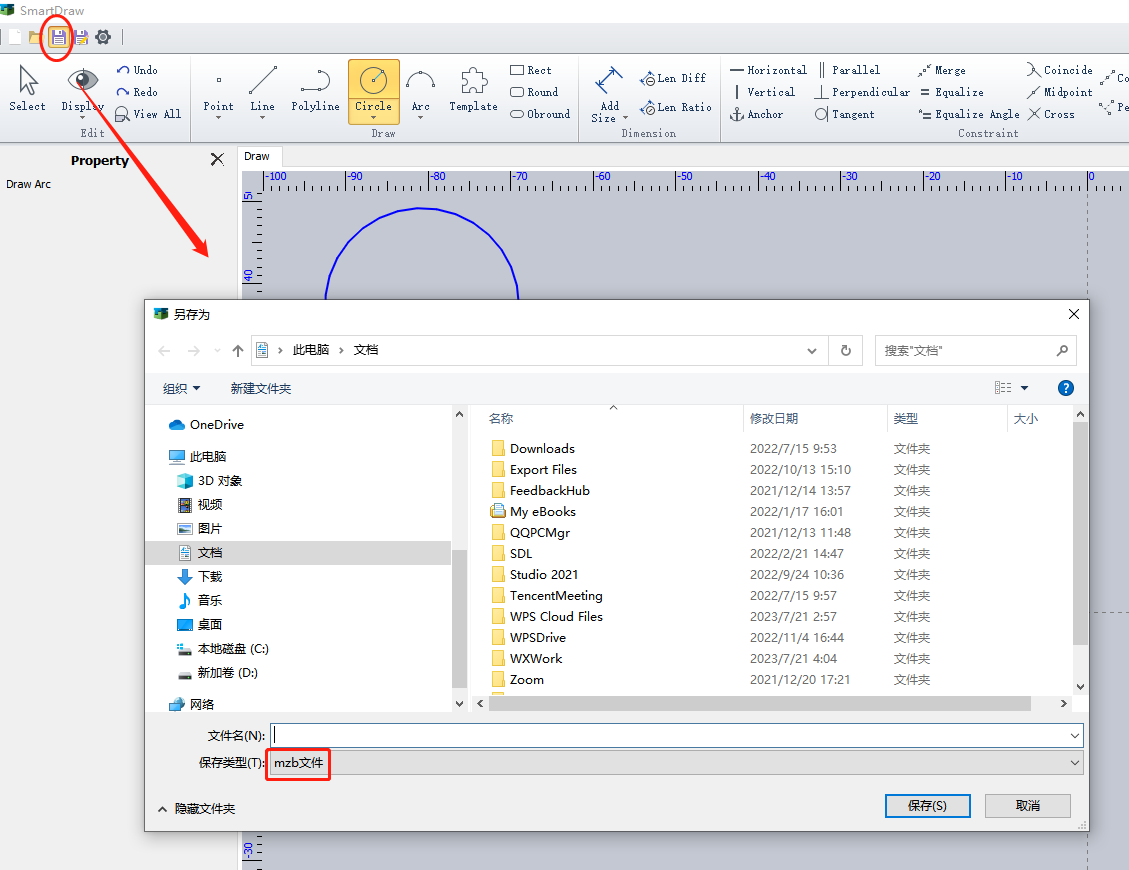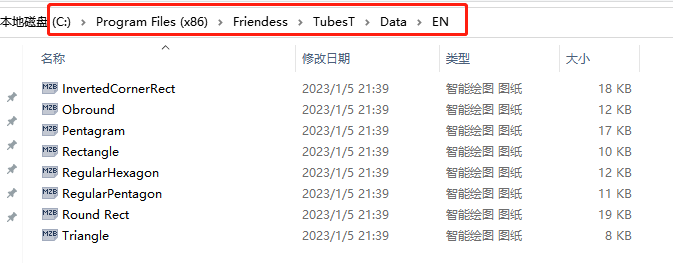- Products
Product
-
2D Cutting
-
Tube Cutting
-
3D Cutting
-
Intelligent Welding
-
BLT Intelligent Cutting
-
Industrial Automation
-
Industrial Software
-
-
BOCHU New Product
-
BOCHU New Product
-
FSWELD2800
BOCHU New Product -
2D Cutting Head
Tube Cutting Head
3D Cutting Head
BOCHU New Product -
BOCHU New Product
-
- Online Store
- Support
- About BOCHU

- Software Download
- Manual
- Video
- Tutorial
In SmartDraw, you can also reuse geometries by using templates, in addition to using drawing tools such as lines and arcs.
1.Click Draw Part -> Main Tube -> Smart Draw and click the Save button to save it as MZB file.
2.Save this mzb file into the 'data' folder in the installation directory of TubesT.
To quickly locate the installation directory, right-click on the TubesT icon and select "Open file location".
3.Once you're back in Smart Draw, open the template and you will find the template you just added. Simply click on it to use it.
4.After calling up the template, you can modify the graphics freely. It is recommended that you add the appropriate geometric constraints and dimension settings before saving the mzb file. This will make it easier to quickly determine the shape of the graphics after they are called up.
If you have more questions, contact us at tubest@fscut.com or join the Whatsapp group.
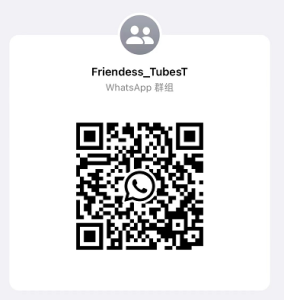
In SmartDraw, you can also reuse geometries by using templates, in addition to using drawing tools such as lines and arcs.
1.Click Draw Part -> Main Tube -> Smart Draw and click the Save button to save it as MZB file.
2.Save this mzb file into the 'data' folder in the installation directory of TubesT.
To quickly locate the installation directory, right-click on the TubesT icon and select "Open file location".
3.Once you're back in Smart Draw, open the template and you will find the template you just added. Simply click on it to use it.
4.After calling up the template, you can modify the graphics freely. It is recommended that you add the appropriate geometric constraints and dimension settings before saving the mzb file. This will make it easier to quickly determine the shape of the graphics after they are called up.
If you have more questions, contact us at tubest@fscut.com or join the Whatsapp group.
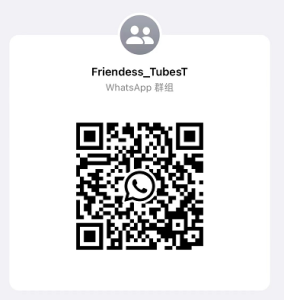
-
Email subscription
-
Contact us
-
Downloads