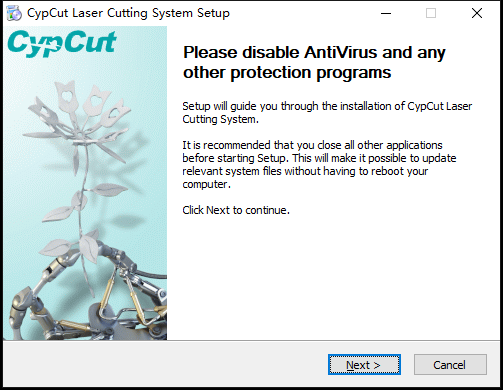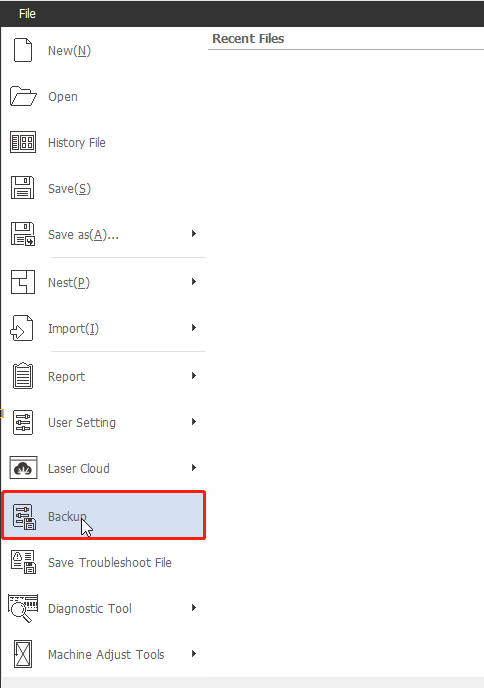- Products
Product
-
2D Cutting
-
Tube Cutting
-
3D Cutting
-
Intelligent Welding
-
BLT Intelligent Cutting
-
Industrial Automation
-
Industrial Software
-
BOCHU New Product
-
Portfolio
BOCHU New Product -
BOCHU New Product
-
FSWELD2800
BOCHU New Product -
Structural Steel Cutting Head
Plane Bevel Cutting Head
Tube Cutting Head
2D Cutting Head
BOCHU New Product -
BOCHU High-Speed Servo Drive
BOCHU New Product
-
- Online Store
- Service & Support
- About BOCHU
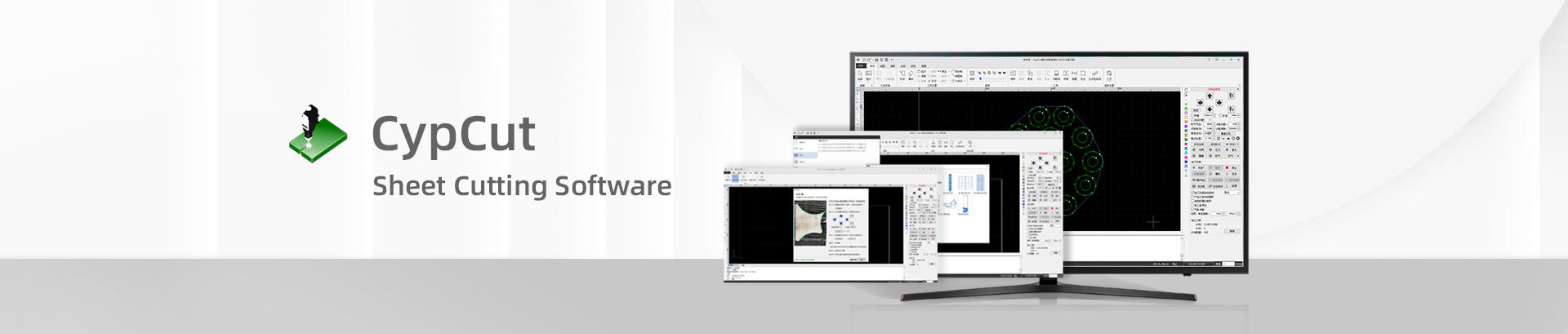
- Software Download
- Manual
- Video
- Tutorial
(Quick Start) Software Preparation
Install CypCut and manage the software installation environment, backup, recovery and update rules.
Install CypCut
CypCut Works On
- Windows 7 and later, both 32-bit and 64-bit compatible;
- For Windows Vista including Windows Vista, Windows 7, Windows 8 and Windows 8 Server, it has to run as administrator;
- CPU I3 and above;
- 4GB RAM at least;
- VGA monitor above 15 inch, resolution 1280*1024 and above, 32-bit true color;
- At least 2 USB ports.
Install CypCut
- Visit CypCut Download Site download compatible CypCut version.
- Double click CypCut.exe , Run the *.exe file, accept Agreement, select installation components(recommend default) click Install and wait installation finish.
Note:
- To avoid program file modified and installation failed, it's recommend to turn off anti-virus software temporarily in CypCut installation.
- CypCut will run in Demo mode if PC doesn't install or read in control card, while you can still edit part design by CAD tools in CypCut, nest parts and simulate machining process on your laptop in office.
Backup, recovery and update
Backup CypCut Settings
Click 'Backup' in File tab, you can create a backup file that wrapped in machine config, PLC config and user config settings in a *.cfgpkg file under user defined location.
Recover CypCut Settings
Double click backup file package and select the config settings you want to recover.
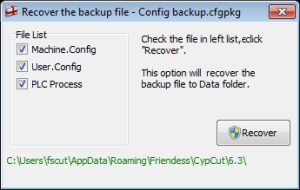
Tip: Copy existing settings to other machine
When finish setting of one machine, you can create backup file and copy it to other machines of same structure rather than doing the settings one by one.
Update CypCut
Download latest CypCut, double click CypCut.exe will finish update while remain all your machine config and user settings, by this method don't uninstall old one. If you do need
to uninstall the old one, you can recover the setting by backup file, so it's highly recommended to make a backup file all the time.
Note: CypCut software version requires hardware compatibility. Watch the update description under each CypCut download site.
(Quick Start) Software Preparation
Install CypCut and manage the software installation environment, backup, recovery and update rules.
Install CypCut
CypCut Works On
- Windows 7 and later, both 32-bit and 64-bit compatible;
- For Windows Vista including Windows Vista, Windows 7, Windows 8 and Windows 8 Server, it has to run as administrator;
- CPU I3 and above;
- 4GB RAM at least;
- VGA monitor above 15 inch, resolution 1280*1024 and above, 32-bit true color;
- At least 2 USB ports.
Install CypCut
- Visit CypCut Download Site download compatible CypCut version.
- Double click CypCut.exe , Run the *.exe file, accept Agreement, select installation components(recommend default) click Install and wait installation finish.
Note:
- To avoid program file modified and installation failed, it's recommend to turn off anti-virus software temporarily in CypCut installation.
- CypCut will run in Demo mode if PC doesn't install or read in control card, while you can still edit part design by CAD tools in CypCut, nest parts and simulate machining process on your laptop in office.
Backup, recovery and update
Backup CypCut Settings
Click 'Backup' in File tab, you can create a backup file that wrapped in machine config, PLC config and user config settings in a *.cfgpkg file under user defined location.
Recover CypCut Settings
Double click backup file package and select the config settings you want to recover.
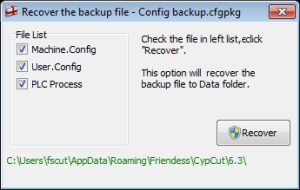
Tip: Copy existing settings to other machine
When finish setting of one machine, you can create backup file and copy it to other machines of same structure rather than doing the settings one by one.
Update CypCut
Download latest CypCut, double click CypCut.exe will finish update while remain all your machine config and user settings, by this method don't uninstall old one. If you do need
to uninstall the old one, you can recover the setting by backup file, so it's highly recommended to make a backup file all the time.
Note: CypCut software version requires hardware compatibility. Watch the update description under each CypCut download site.
-
Email subscription
-
Contact us
-
Download