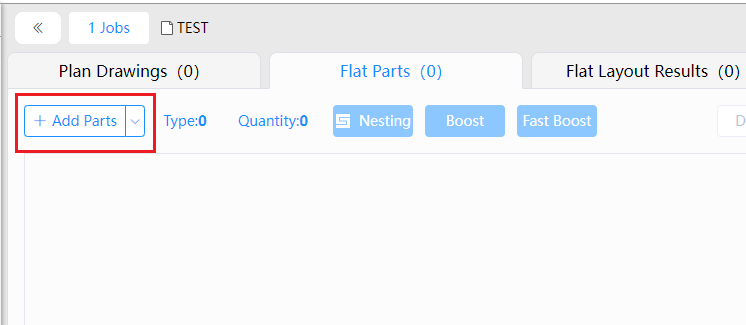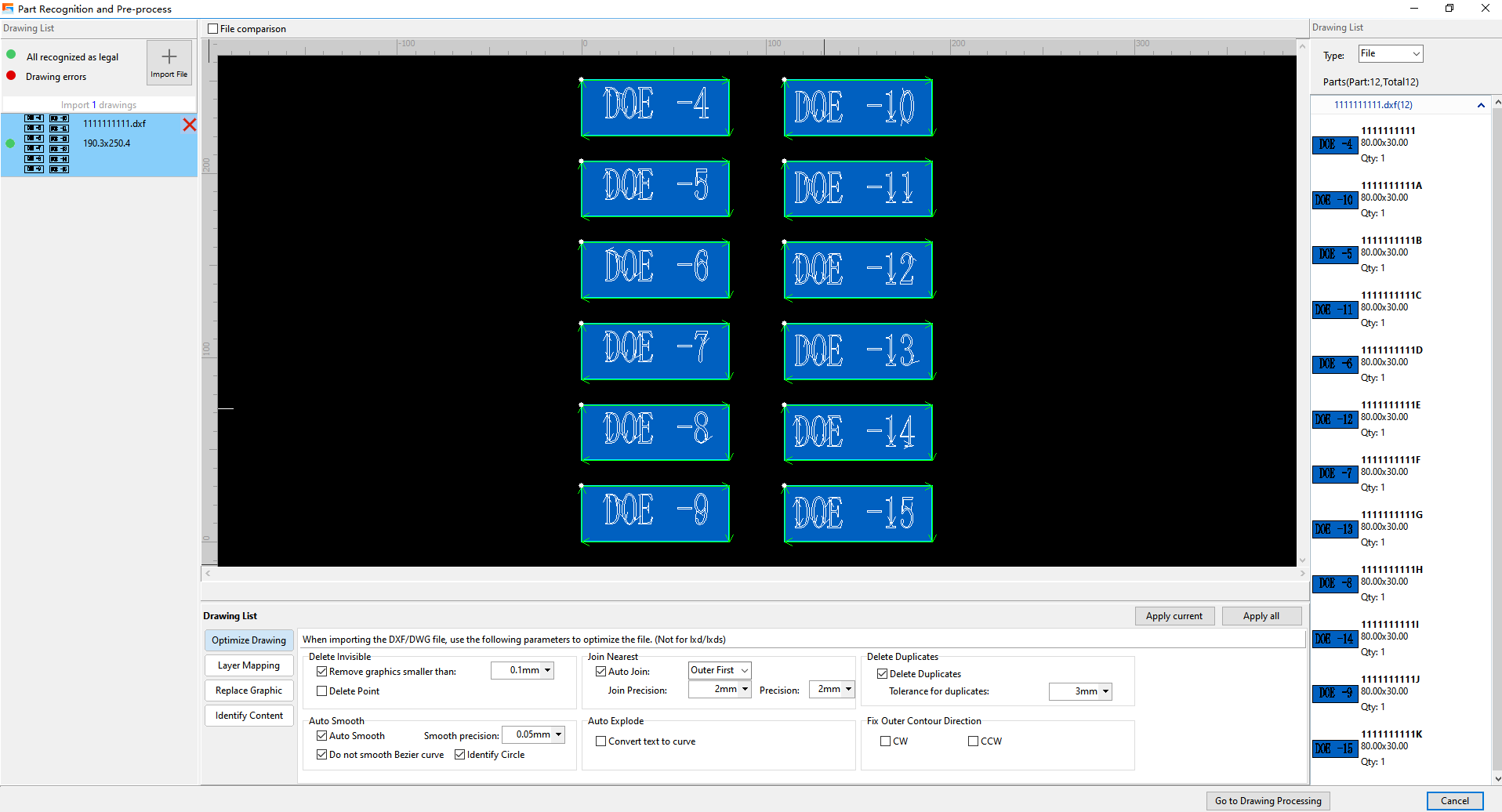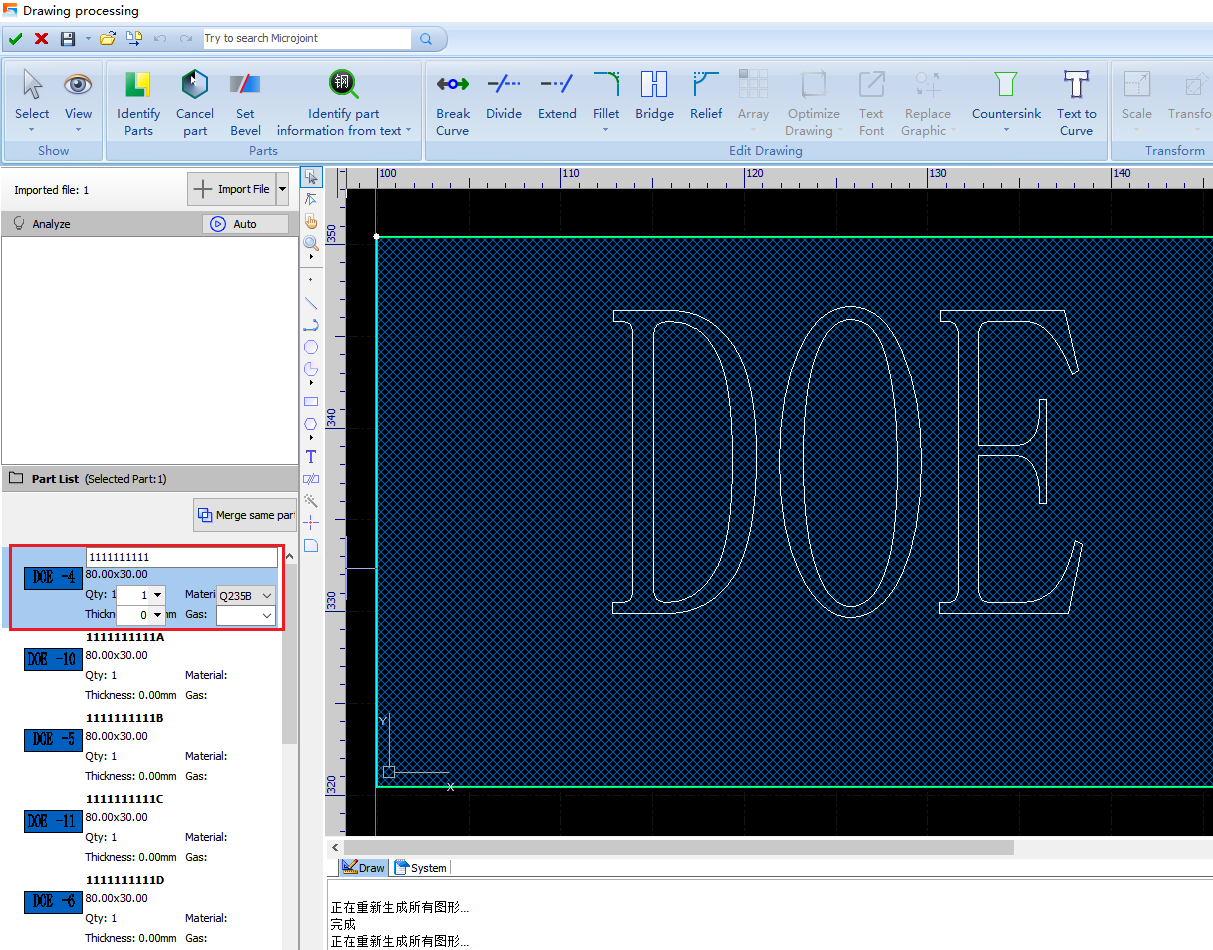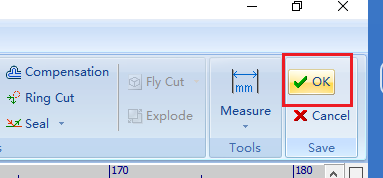- Products
Product
-
2D Cutting
-
Tube Cutting
-
3D Cutting
-
Intelligent Welding
-
BLT Intelligent Cutting
-
Industrial Automation
-
Industrial Software
-
-
BOCHU New Product
-
BOCHU New Product
-
FSWELD2800
BOCHU New Product -
2D Cutting Head
Tube Cutting Head
3D Cutting Head
BOCHU New Product -
BOCHU New Product
-
- Online Store
- Support
- About BOCHU
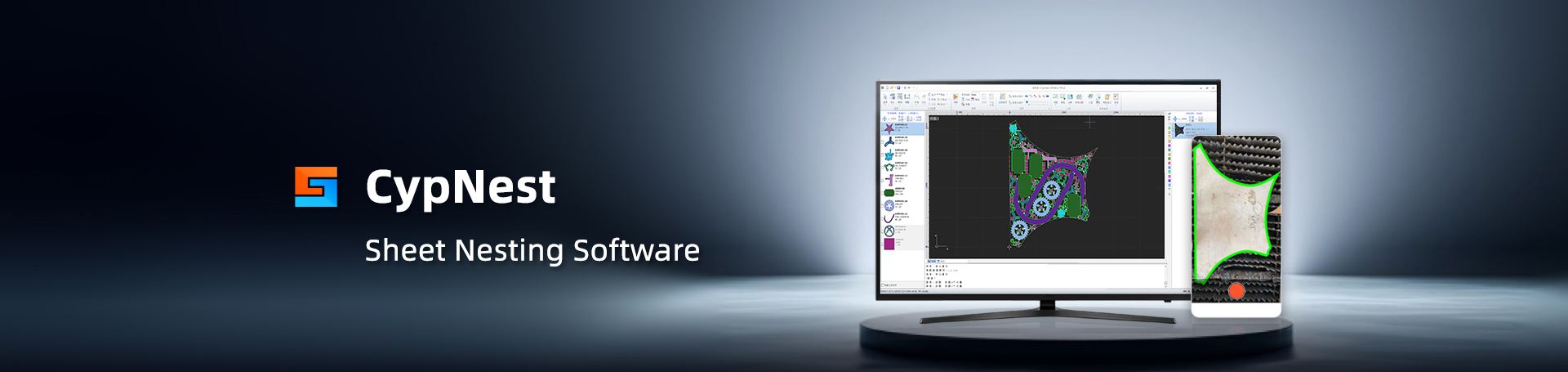
- Software Download
- Manual
- Tutorial
- CloudNest
Operational Steps
1. Click【Add Parts】Open Part List
Can select multiple files to import multiple drawings
2. Enter Preprocessing Interface
Can perform Graph Mapping, Graphic replacement, Text Identification, etc.
3. Go to Drawing interface
Click the bottom right corner【Enter Drawing Processing】to modify problem drawings, identify part information, and set up.
Set the processes, etc.
After successfully recognizing the part, set the part information, or recognize the part information based on the drawing information.
Click【Ok】in the Top right corner to upload the component to CloudNest
Supported file formats
Supports importing drawing files in formats such as lxds, lxd, dxf, dwg, etc.
Operational Steps
1. Click【Add Parts】Open Part List
Can select multiple files to import multiple drawings
2. Enter Preprocessing Interface
Can perform Graph Mapping, Graphic replacement, Text Identification, etc.
3. Go to Drawing interface
Click the bottom right corner【Enter Drawing Processing】to modify problem drawings, identify part information, and set up.
Set the processes, etc.
After successfully recognizing the part, set the part information, or recognize the part information based on the drawing information.
Click【Ok】in the Top right corner to upload the component to CloudNest
Supported file formats
Supports importing drawing files in formats such as lxds, lxd, dxf, dwg, etc.
-
Email subscription
-
Contact us
-
Downloads